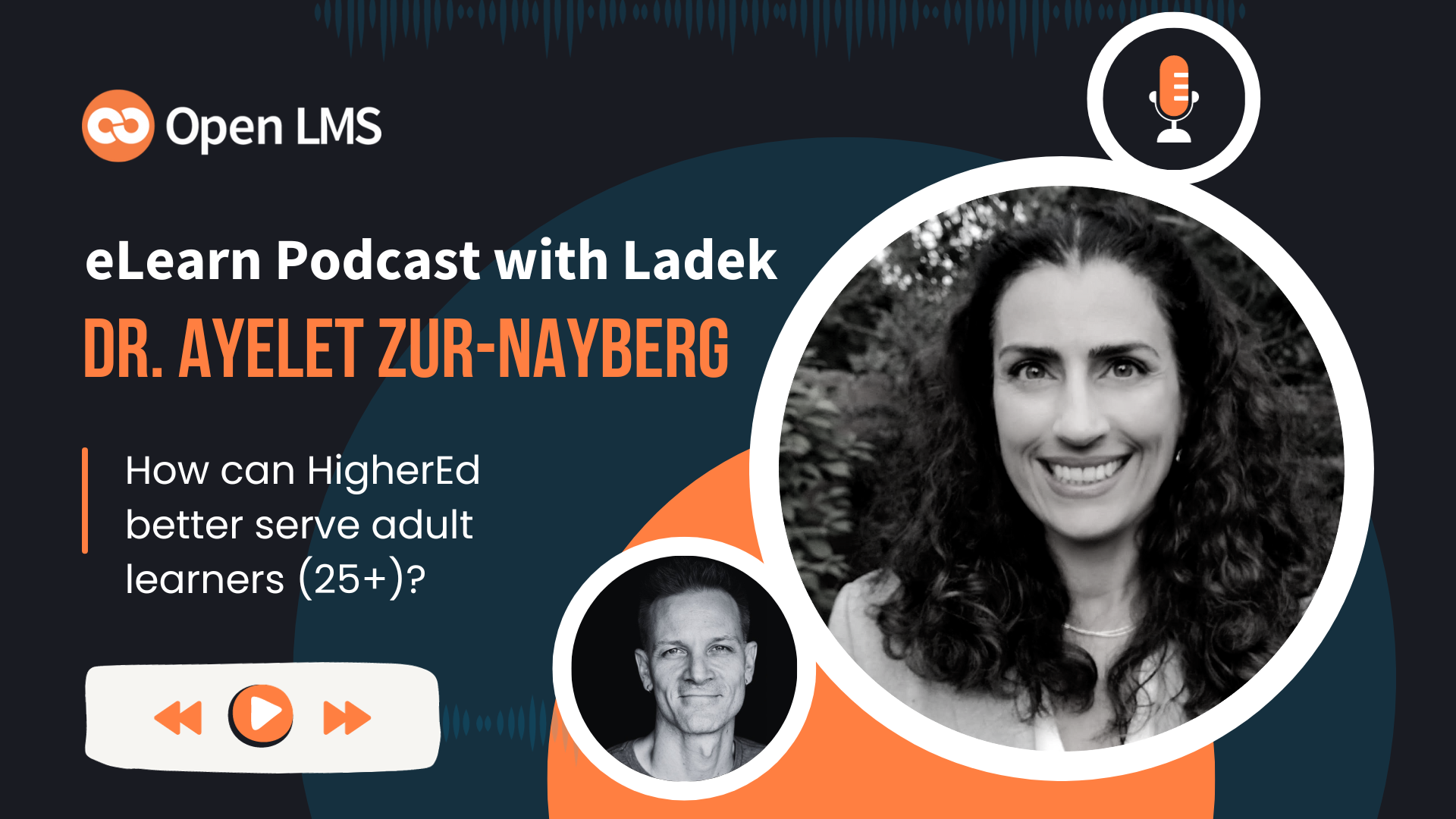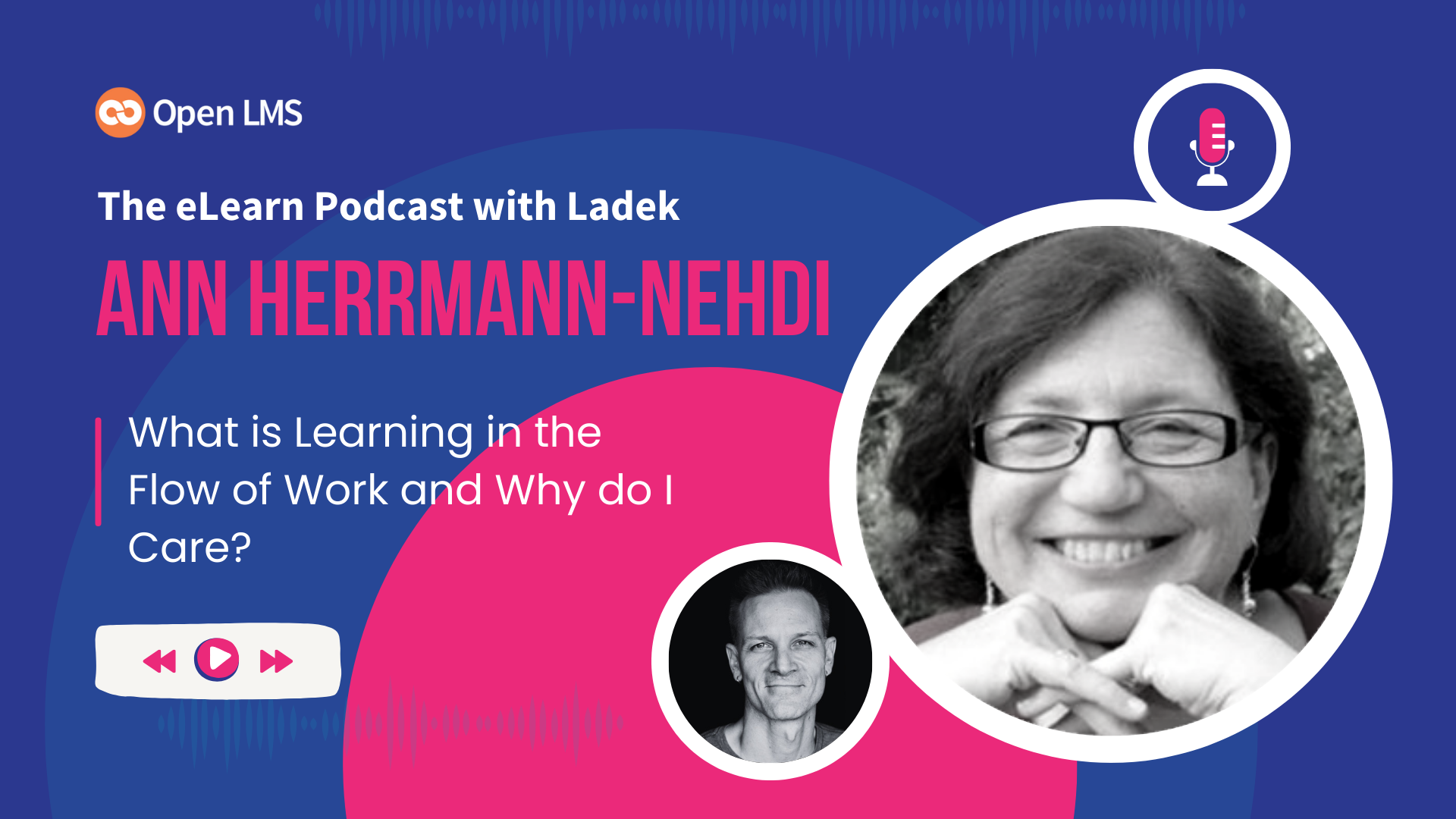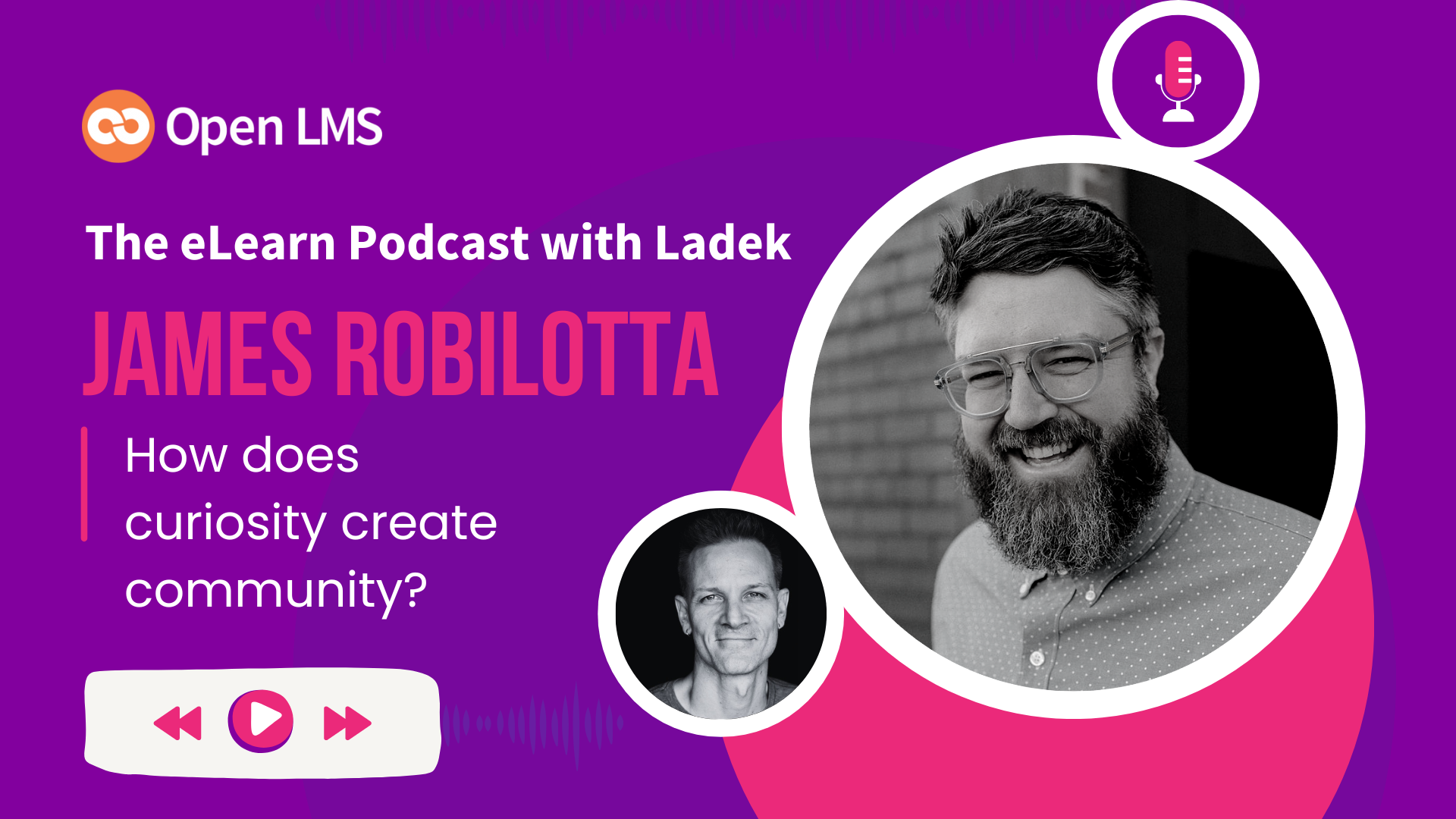What, and why is Sans Forgetica?
Designers and researchers from the Behavioral Business Lab at RMIT University, in Melbourne, finally teamed up to put the idea of “desirable difficulty” into practice. For a few years, research on the effect of “roadblocks,” or more scientifically, “perceptual disfluency” during cognitive tasks, suggest that, at least in some circumstances, facing a practical difficulty to complete a task helps to focus more attention that would otherwise be required. More brashly: Too easy to complete, too easy to forget. In the case of reading, there have been suggestions that a less legible font would force the reader to spend more time per word and sentence, resulting in better retention.
The researchers claim that the resulting typeface of Sans Forgetica is the outcome of testing retention against several possible fonts.
At last count, the science is not bulletproof, and the reasons why it works (when it does) are not unanimous, at times being just another case of “chunking.” Besides, if the difficulties imposed by the font are the same, only a little experience would be enough to be able to read the font like any other. Still, trying it out in a practical setting, like Moodle, can make for a fun experiment, and even add a data point of evidence to the conversation.
Visit sansforgetica.rmit.
Installing Sans Forgetica (or any custom font) in Moodle
Download Sans Forgetica from the website (direct link here). Extract the package to find the SansForgetica-Regular.otf file.
Upload it to your Moodle site, or anywhere that allows direct access to your Moodle. The official documentation recommends placing the font in a ‘fonts’ folder inside your theme folder.
If you have a theme that allows for custom CSS, like the default “Boost” and all based on it, find the “Custom CSS” field on the theme’s settings. Alternatively, you can take advantage of the UI Custom CSS plugin (compatible with Moodle up to 3.0).
If your theme does not offer the choice, you need to modify the theme’s CSS file, usually located in the theme folder.
@font-face {
font-family: 'SansForgetica';
src: url([[font:theme|SansForgetica-Regular.otf ]]);
font-weight: normal;
font-style: normal;
}
Now you can use it as the ‘font-family’ attribute on your CSS selectors. Just make sure you use the same name:
p#unforgettable {
font-family: 'SansForgetica';
}
Before you can see the font active on the chosen elements, you might need to purge your cache.
Previously in MoodleNews: Redeem Your Moodle Misdoings By Cache Purging
Important note: This is the standard process for using fonts in Moodle that can be seen from any device. You can follow it to install any font, but make sure it is compatible with your browser. According to W3Schools, TTF or OTF (Sans Forgetica’s extension) fonts are compatible with all the latest modern browsers.
See also: “Themes overview: Adding custom fonts” at docs.moodle.org/dev.■
 This Moodle Technology related post is made possible by: Moonami a company that provides a full range of Moodle services that combine the flexibility, scalability, and power of Amazon’s world-leading cloud platform (AWS) with fanatical Moodle support. Click here to learn more.
This Moodle Technology related post is made possible by: Moonami a company that provides a full range of Moodle services that combine the flexibility, scalability, and power of Amazon’s world-leading cloud platform (AWS) with fanatical Moodle support. Click here to learn more.