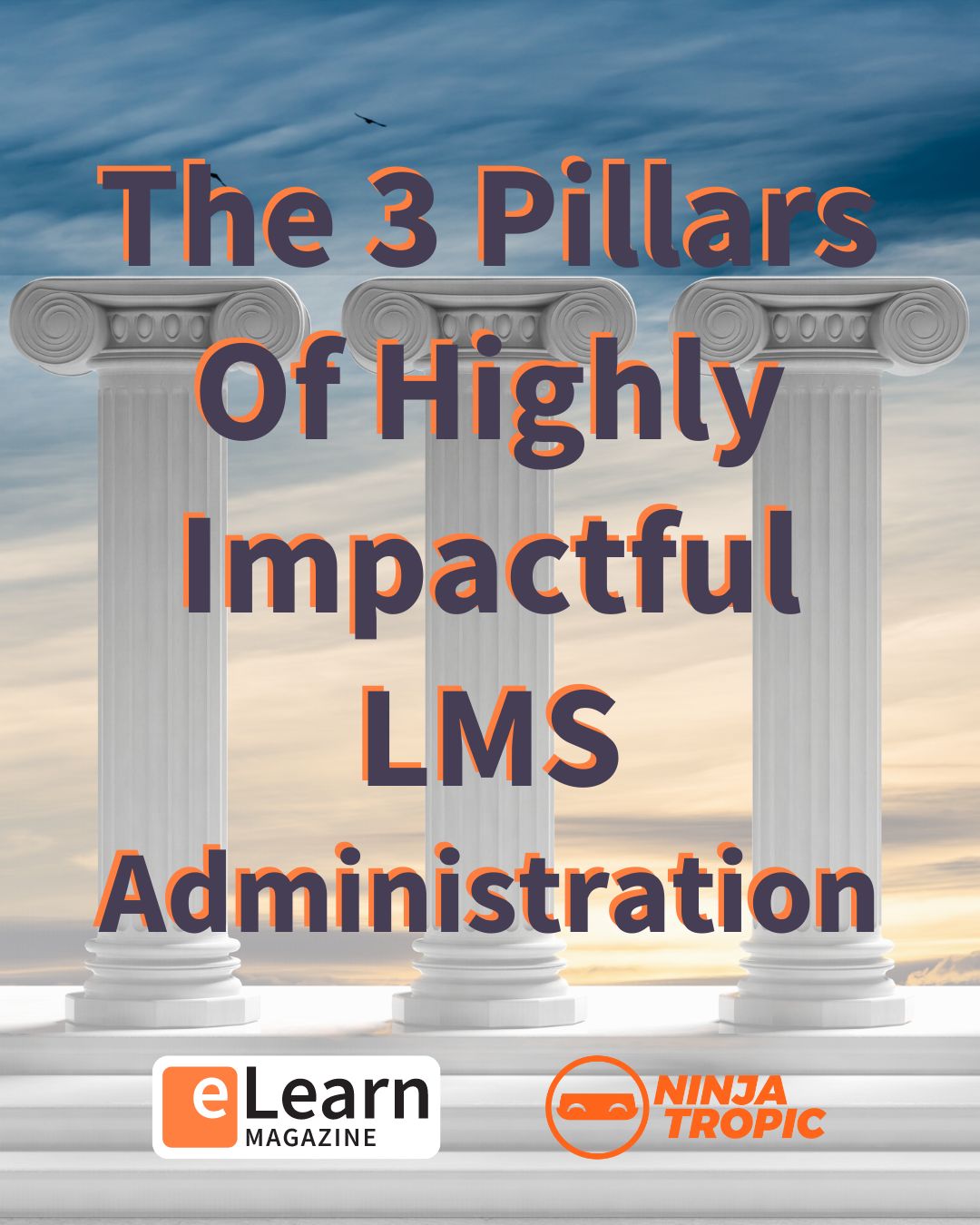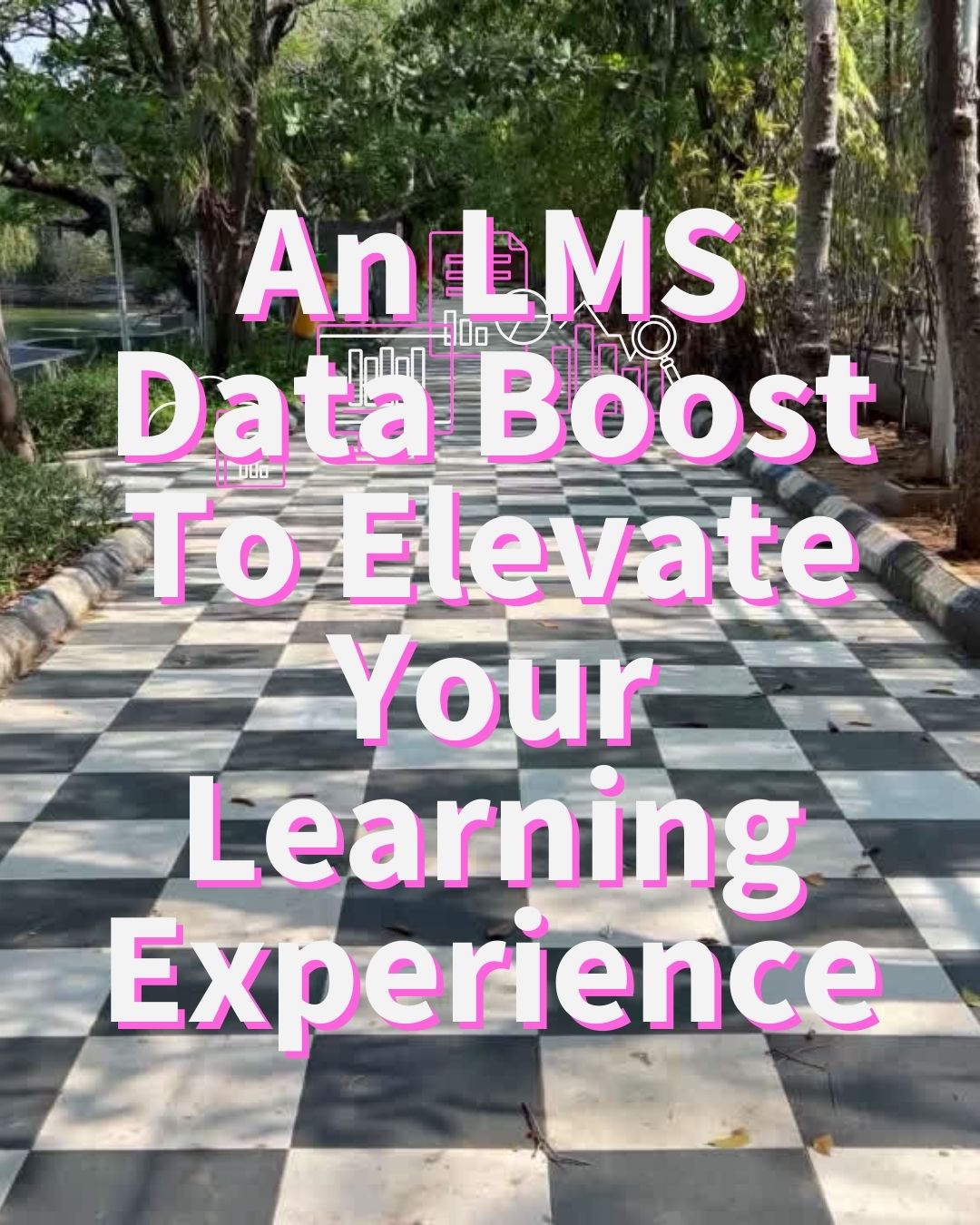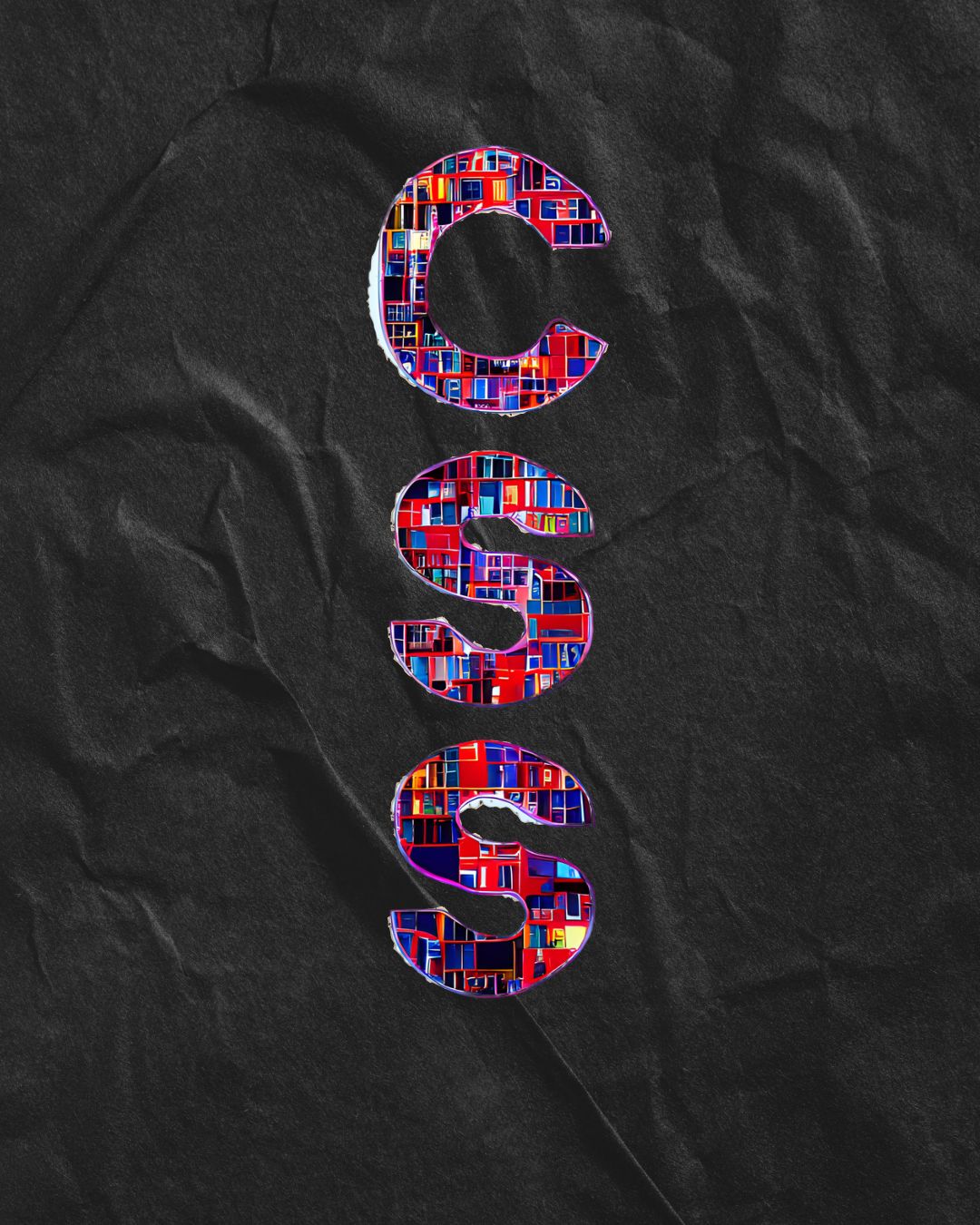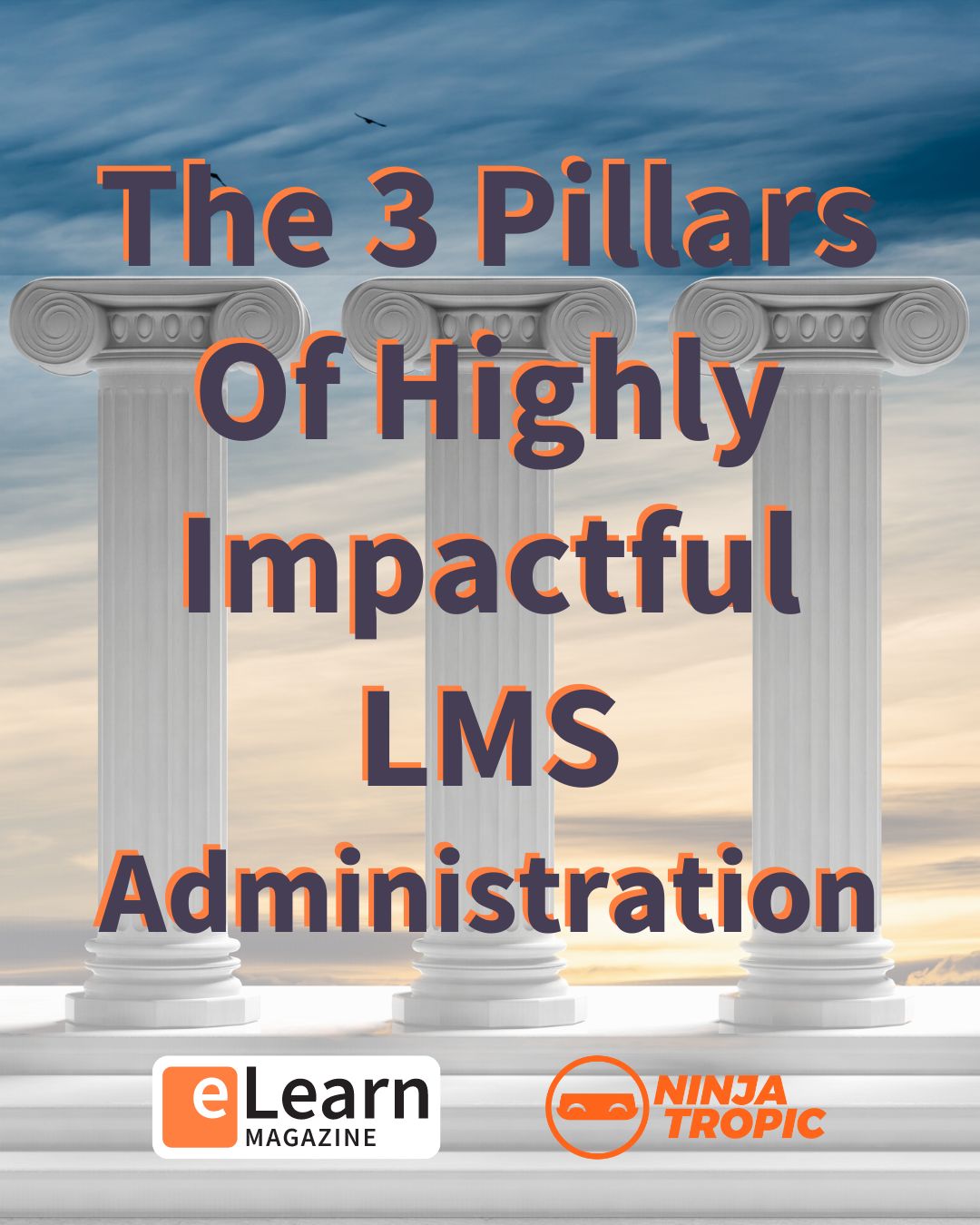
The 3 Pillars Of Highly Impactful LMS Administration
In this article, we aim to shed light into the ways an admin is seen and how it should be instead, in order to bring a transformative understanding of the role and the LMS.
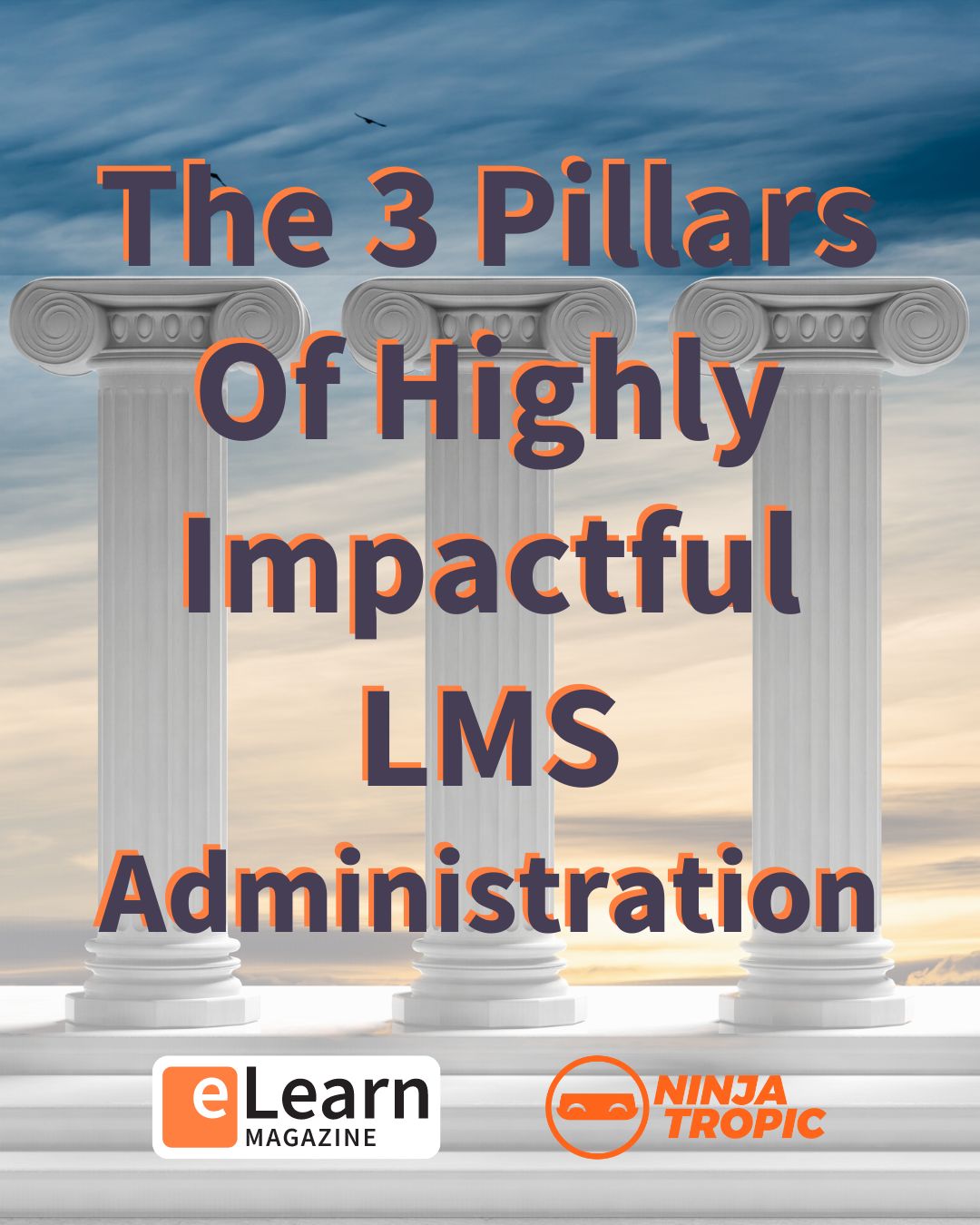
In this article, we aim to shed light into the ways an admin is seen and how it should be instead, in order to bring a transformative understanding of the role and the LMS.
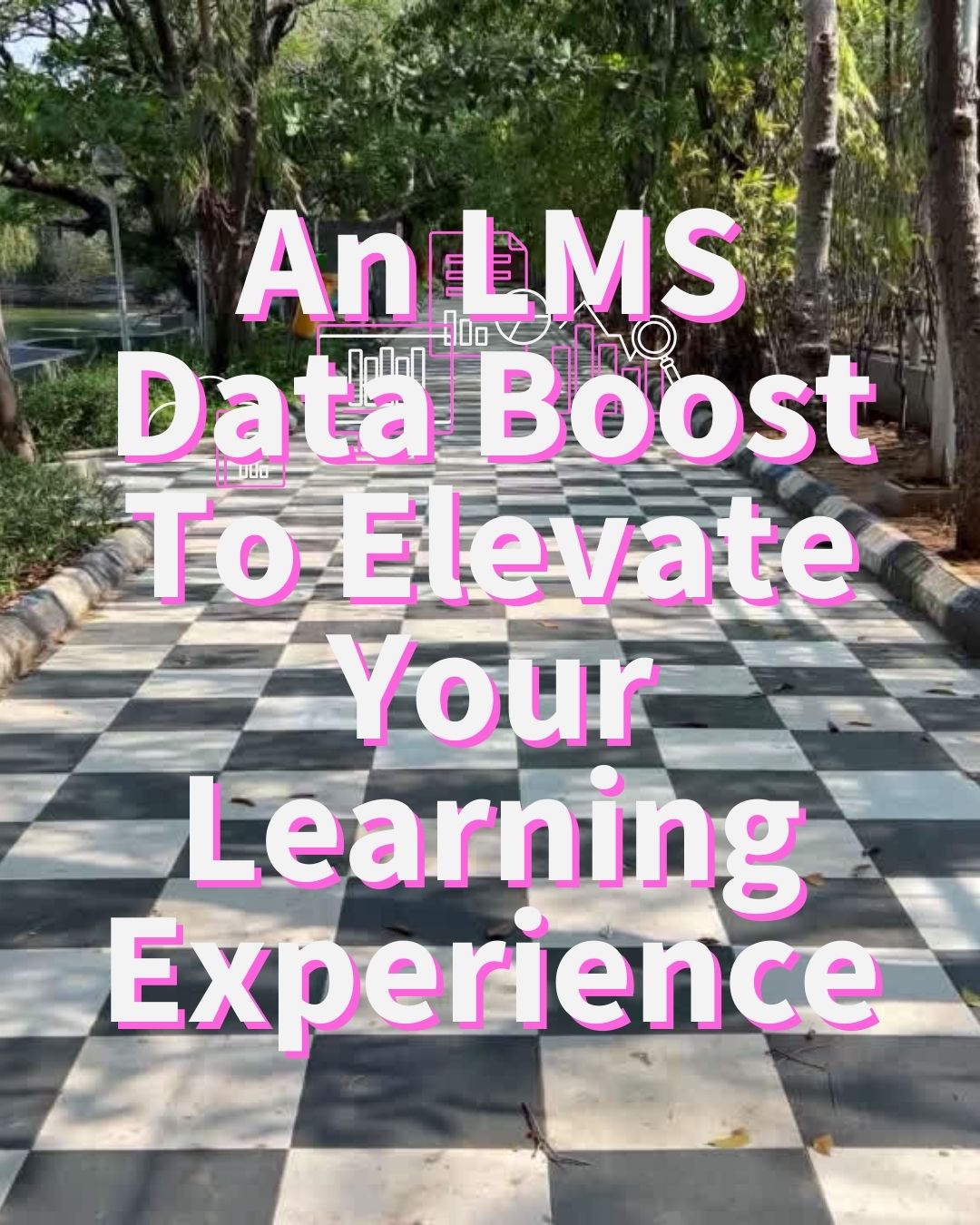
eLearning Professionals often picture the Learning Management System (LMS) at the core that powers learning experiences. But the LMS reveals another side: It is a

Disponible en Español The “Buyer Persona” quickly became one of the most popular and effective market research and planning tools of the decade, and it’s
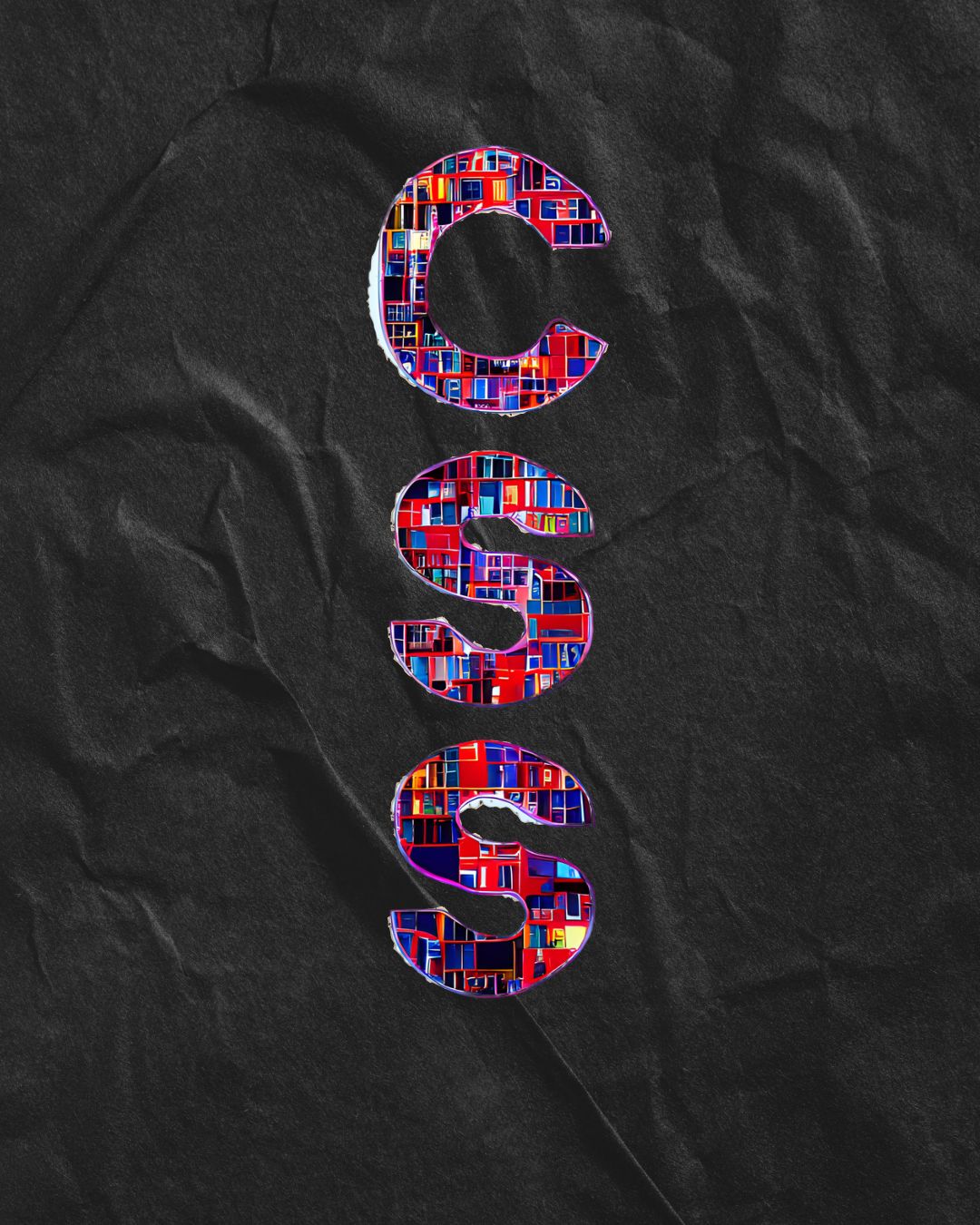
CSS is the visual language of the internet, and Learning Management Systems are no exception. In this list, we hope you find inspiration, simple ideas

A small bounty of design goodness is hidden in plain sight on the forest that is the Moodle™ admin settings page. Check out the Theme

Imagine a world where every student has access to quality education, regardless of their socioeconomic status or location. This is the vision shared by the United Nations in its Sustainable Development Goal number 4 (SDG 4). Achieving this goal has proven challenging, particularly in underserved populations and low- and middle-income countries around the world.

July 2023 update: The European unicorn turns private following a deal involving Goldman Sachs Assets Management, LEGO Group’s KIRKBI investment company, Glitrafjord —fund controlled by Kahoot CEO— and General Atlantic which remains the app’s largest stakeholder. The deal with a 53% premium on the latest stock price values Kahoot at $1.7 billion USD, keeping it into unicorn territory but a far cry from their lockdowns height.

Download the Open LMS & Monarch Strategies Whitepaper In the current economy, community partners need to work collaboratively to address local workforce demands. This need

Over the past 15 years, eLearning has grown in leaps and bounds, maturing to position itself as a strategic asset of the modern learning organization.

AI as Your Virtual Tutor? The Promise, The Peril, The Possible Do you recall feeling at times like you were a foreign language student sitting