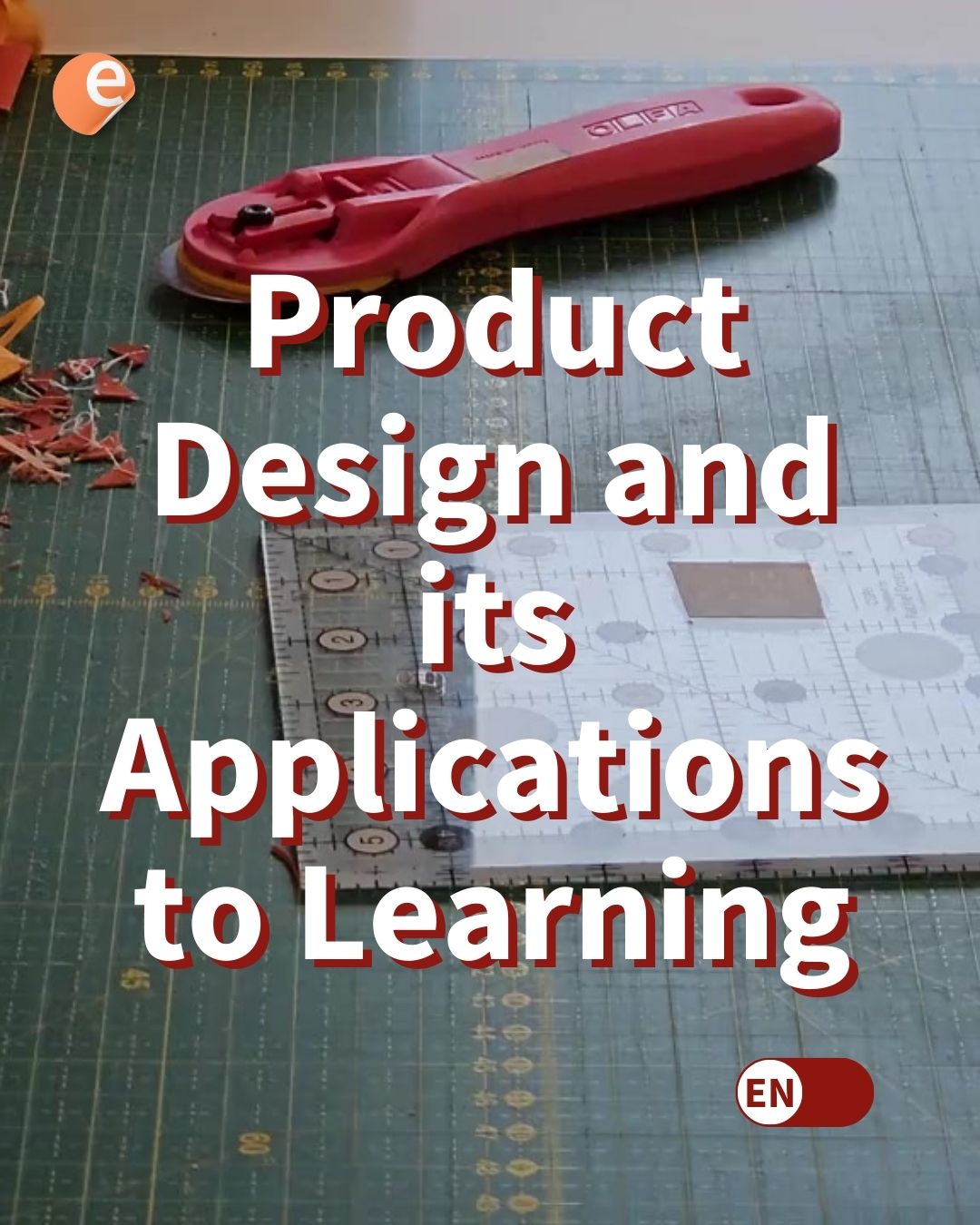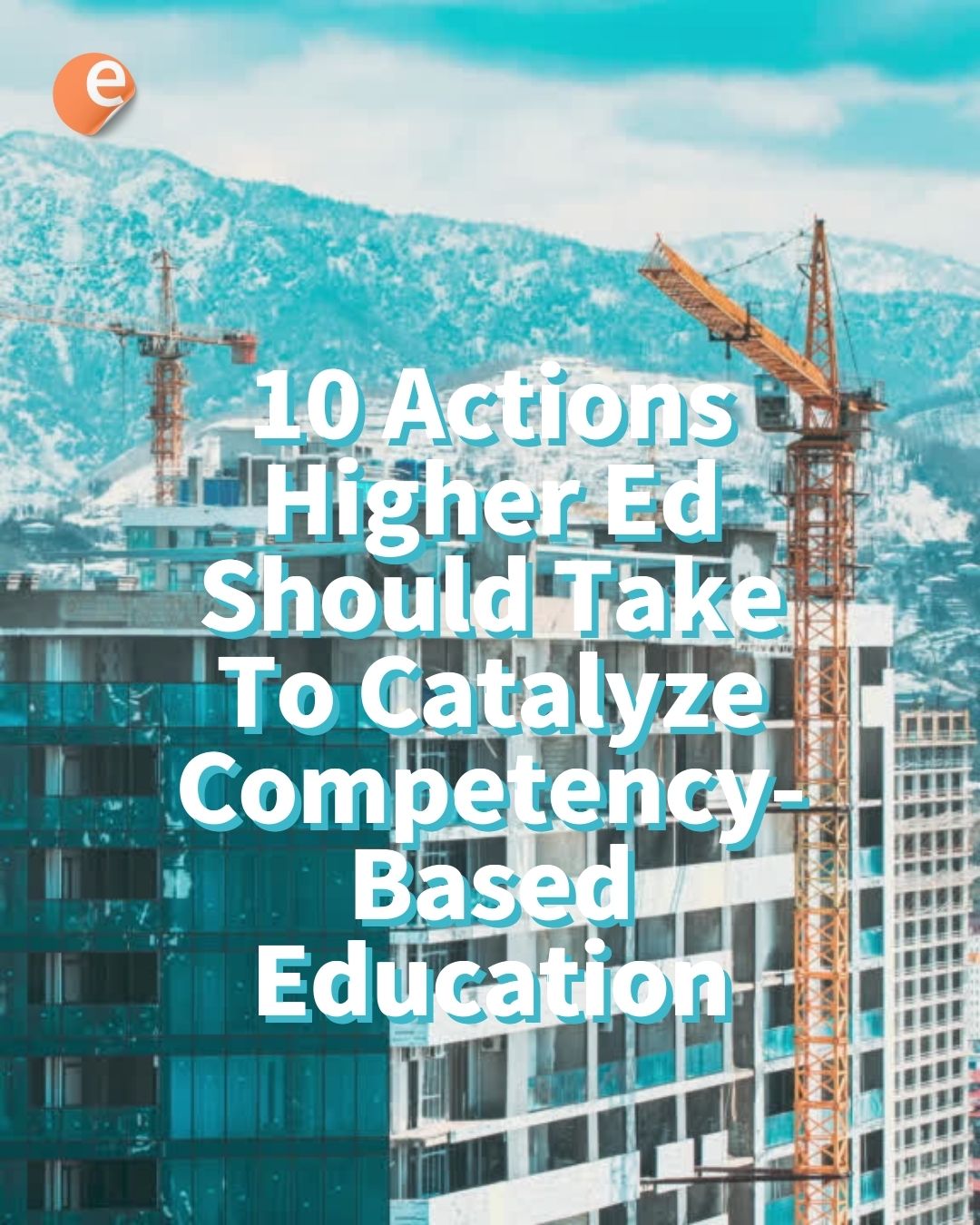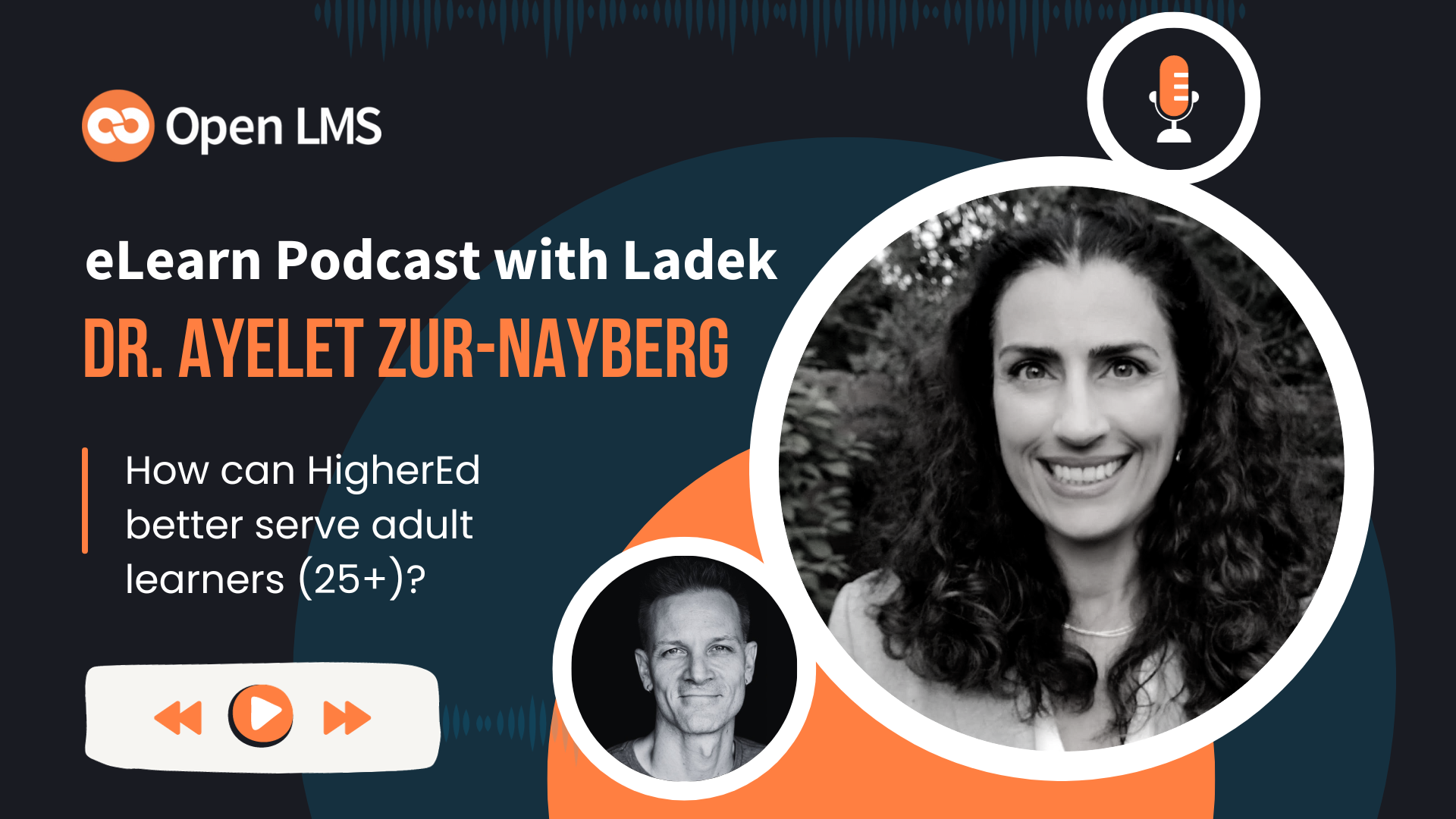On this article:
In this article you will find 10 amazing tips and tricks that expert Moodle™ consultant David Foord says are functional, easy to incorporate into your LMS and do the job of making the course interactive and engaging.
Over the decades, David Foord has developed and perfected “Tricks of the Trade” to offer a different, innovative and good learning experience. His advice, while recent and currently relevant to the system’s latest versions, is simple and strategic enough to become ancient advice some day.
Let’s dive in!
№1. Add a welcome message in the course introduction
Do you want your students to get a welcome message when they start your course? Currently there is no straightforward way for the student to receive a welcome email, but there is a mechanism that does the same function. This is a complement named is “Dialogue“, designed so you can communicate directly with each student in the course. The most interesting thing is that you can configure a massive opening message, essentially to seting up your conversations with your students for success.
№2. Create a 5-star rating scale
To create a rating scale, the first thing to do is to define the range of possibilities using the full color spectrum. Then you can adapt a scale applicable to a wide variety of activities. Take into account students’s capabilities related to different courses when you want students to rate each other.
№3. Export the Moodle™ calendar to other applications
Despite their constant improvement, the built-in calendar is often ignored, not used correctly or at all. What you likely don’t know is that it is possible to connect a Moodle™ calendar with Google Calendar or Outlook clients. If you add items to your Moodle™ calendar, it will only take minutes to see it reflected in your favorite connected calendar. Applying this technique especially benefits people working across different time zones, since the Moodle™ calendar recognizes the user’s time zones, and the items will be displayed in the same way.
№4. Let them book you
Moodle™ is a useful platform for managing logistical elements, whether course or external, allowing the teacher and student to save time. Surely the process of booking individual spaces with students manually could take hours, but with the scheduler plugin, you can manage the whole process automatically, allowing you to quickly configure the spaces that the teacher and student can book and also edit it without complications. This add-in can add and schedule those spaces in the teacher and student calendar. It sends notifications of the space reservation days prior to the meeting. The student can be graded during the space and can also export information in csv files.
№5. Filter codes to personalize
Surely from previous articles such as Ranking Plugins you will know that there are a number of plugins that are available to add to your Moodle™ site to make it do what you need and want. Plugins are not-so hidden gems that are always being constantly updated and changed. (Read an Open LMS disclaimer on plugins at the bottom of the text.)
Among those plugins is the “filter codes” that can be used to customize the course or the roles of the participants.
- By role: For the roles, it is important that you take into account the functions that your students perform within the course, since with the use of this add-on you will create a button specifically for them. The important thing is to make the students see what they need to see and thus improve their experience.
- A course: To customize the course, with this plugin you can show the user different things according to their profile or the course profile. The important thing to keep in mind when customizing a course is to keep the “spark” burning, that is, to make the site interactive and eye-catching for your students.
№6. Pity the fool who don’t database!
Perhaps the easiest one: Turn your students field reports into data you can science! Furthermore, research-based learning is a pretty neat type of project-based learning.
№7. What’s in the Lightbox!?
Better manage the images you use within courses. Instead of uploading the same image many times for different courses, you can use the Lightbox Gallery plugin so that the image is uploaded once and stored in a gallery, so that when it is needed the image is linked by URL. The advantages of using this plugin are that it allows the teacher to save memory space on the server. If the image is ever replaced, it goes to the gallery and from there it can be done.
№8. Setting up a quiz template
It sounds simple to use a quiz template, since you are not creating the quiz from scratch, but it is a time-consuming process to set it up and make the quiz look good so that students can solve it properly. For example, surely, a template has different question and answer configurations and each one has a different purpose. What you will have to do is to change names, edit it in the right position and add or delete questions.
№9. H5P in Moodle™ areas
H5P allows users to use templates to create interactive web-based content, which have a considerable level of accessibility and its output is in HTML5, which will make it work on most devices and browsers. The redeemable thing is that with H5P you can embed it in other Moodle™ elements. For example, if you want your students to read a book within the site and you also want to know if they understand, all you have to do is insert the quiz or question into the book page. According to Dave, this is a way to enhance the Moodle™ user experience and also the educational value.
№10. Course completion
Within Moodle™ there is a function called Course Completion, which consists of specifying what criteria must be met to successfully complete the course. However, the basic completion mechanism does not take into account that not all students will have access to all elements. Ideally, course completion should be based on what the learner can see.
Dave shares with us a plugin that is related to this, this plugin is called Pulse. It is based on triggers and when they are met something happens. What Dave does is to configure the add-in within the course according to the elements required to finish the course. And when the conditions are met, the Pulse appears and the follow-up is marked as completed and visible to the learner.
These tips and tricks highlight a potentially different way of working, managing your Moodle™ site and even generating ideas for the community to develop and apply to your own site or share for someone else to use. If you have used any tricks, tell us about your experience, or if you think you have tricks or tips to share with us.
And don’t forget to try Dave’s chutney recipes before you leave!
Disclaimer: eLearn Magazine is part of Open LMS. Plugin mentions on this website should not be seen as endorsements by Open LMS or any team members. Please look into Moodle™ plugins carefully before implementing them into production. Connect with the eLearning Community to learn about availability of plugins and features in Open LMS systems.