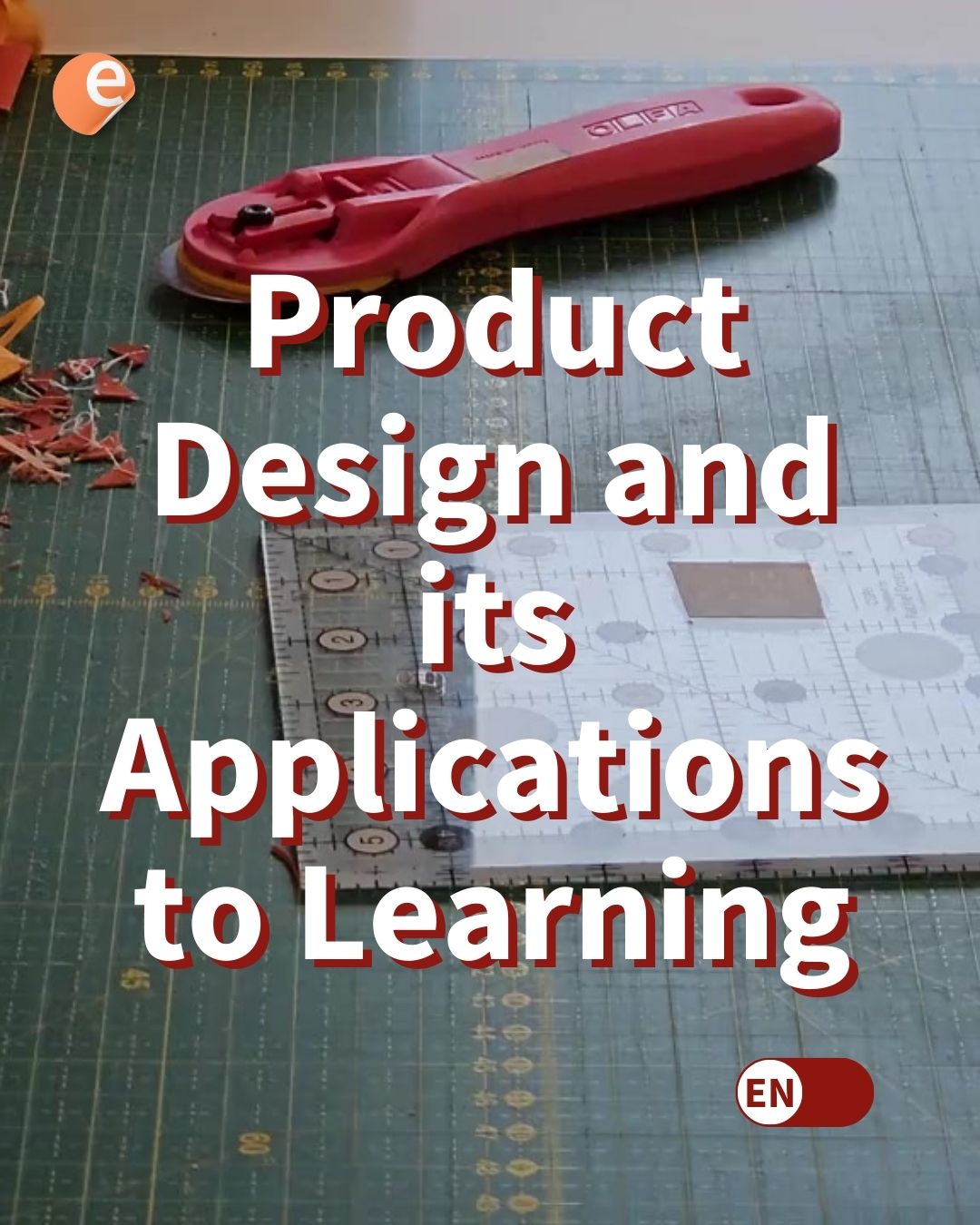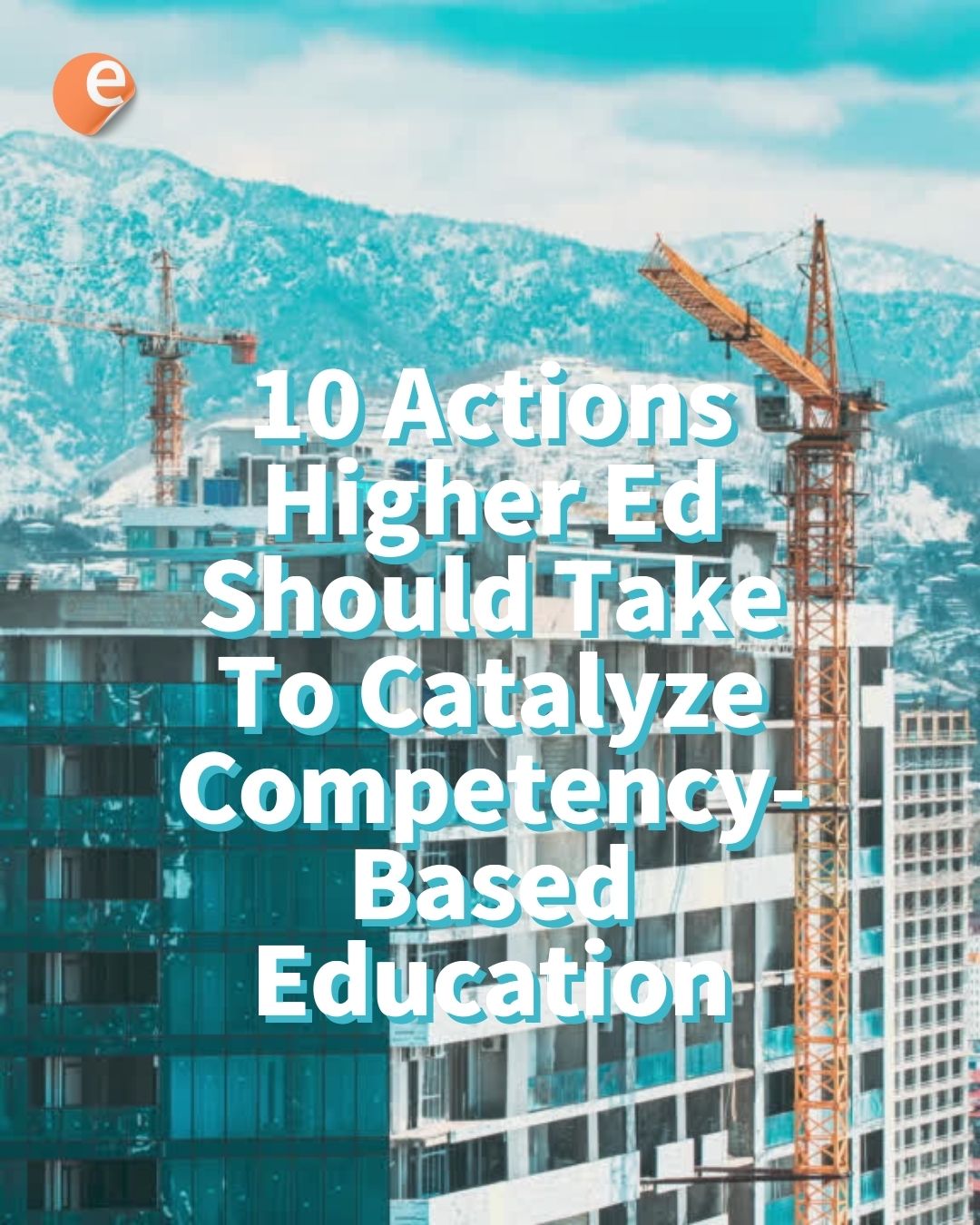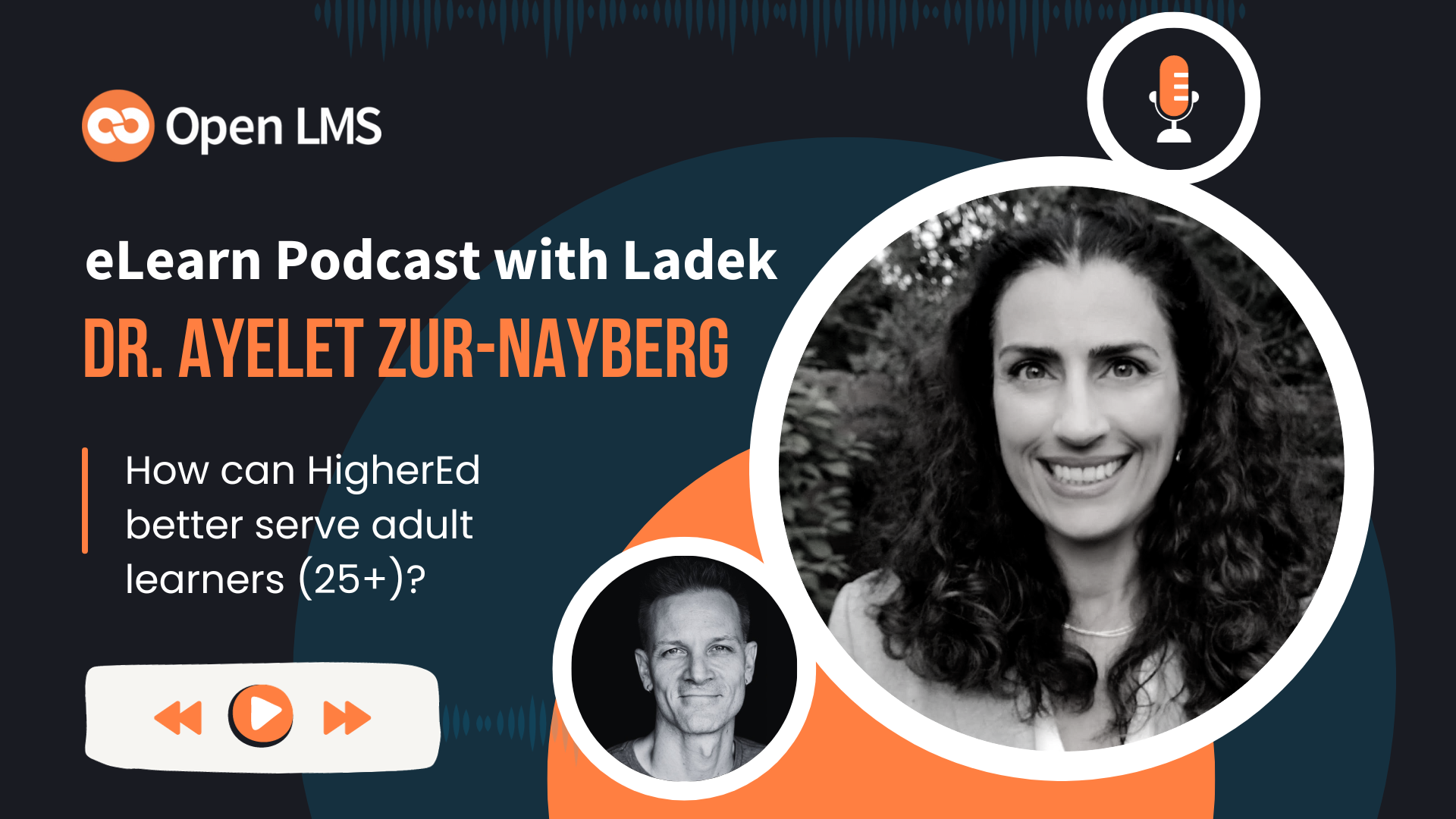Orphaned activities – The quirkiest way to hide the Moodle activities to be hidden inside “extra” weeks or topics, but still be accessible to students. These orphaned activities are a great workaround for a particular situation when teacher wants some activities to be “hidden from students” but still available through direct links from other – visible – activities.
Most of the old Moodlers might have used orphaned activities in their courses through the same quirky way. In Moodle 3.3, Moodle HQ team has came up with a more officially supported way for these orphaned activities which is termed as “Stealth Activities”. Today, I am going to show you:
How to set up the Stealth Activities and use them in your course.
What do you need from your Moodle administrator:
In the new Moodle 3.3, the Stealth Activity setting is kept under the Advanced feature page. To effectively use the stealth activities, this setting needs to be enabled. However, there is a workaround if the administrator has not enabled this setting, which I will discuss later.
Use case for Stealth Activities:
If the course has many activities or resources, the course page may be simplified by setting the availability to ‘Make available but not shown on course page’. In this case, a link to the activity or resource must be provided from elsewhere, such as from a page resource. The activity would still be listed in the gradebook and other reports.
How to setup the stealth activities in your course
Let’s say that you want to give a lot of practice quiz sessions for your students to prepare for the final exams but it will add a lot of activities and make the course page long. Instead, as a teacher, you can add all the practice quizzes in a Page resource and then add links to the quizzes within that page. But if you then hide the quiz, the students will not be able to get access to them.
Now, comes the use of Stealth Activity:
- From the Editing Mode on, Hide all the quiz activities in the course (This will show an alert message to the teachers as “Hidden from Students”).

- Again from the same Edit Menu, select the “Make Available” option for all the quizzes. (This will change the alert message to “Available but not shown on the course page”).

- Copy the URL for the quizzes and paste them in the Page resource where you would like to display.

- Students will open the Page, attempt quizzes and see their grades in gradebook.
In case the admin setting is disabled, how to setup Stealth activities?
The workaround solution for setting up the stealth activities in case the administrator hasn’t enabled the setting is as below:
- Hide the whole topic which has the quizzes.

- Make each individual activity available from the Edit menu.

- Ensure that the single page which will contain the quiz links is in a topic where it will be visible to students.

The difference between both ways is that – For activities inside hidden sections you can switch between “available” and “not available” but can not make activity fully “Visible”.
There is a great screen cast prepared by Mary Cooch for the Moodle 3.3 release highlights. Check it out below:
I hope that now you can easily setup the stealth activities in your Moodle course. If you face any problems or difficulties in setting up, just ask in the comments below.
If you like this Moodle tip, don’t forget to subscribe to our weekly newsletter for many such tips. Also follow our twitter handle – @moodleworld & Facebook page.