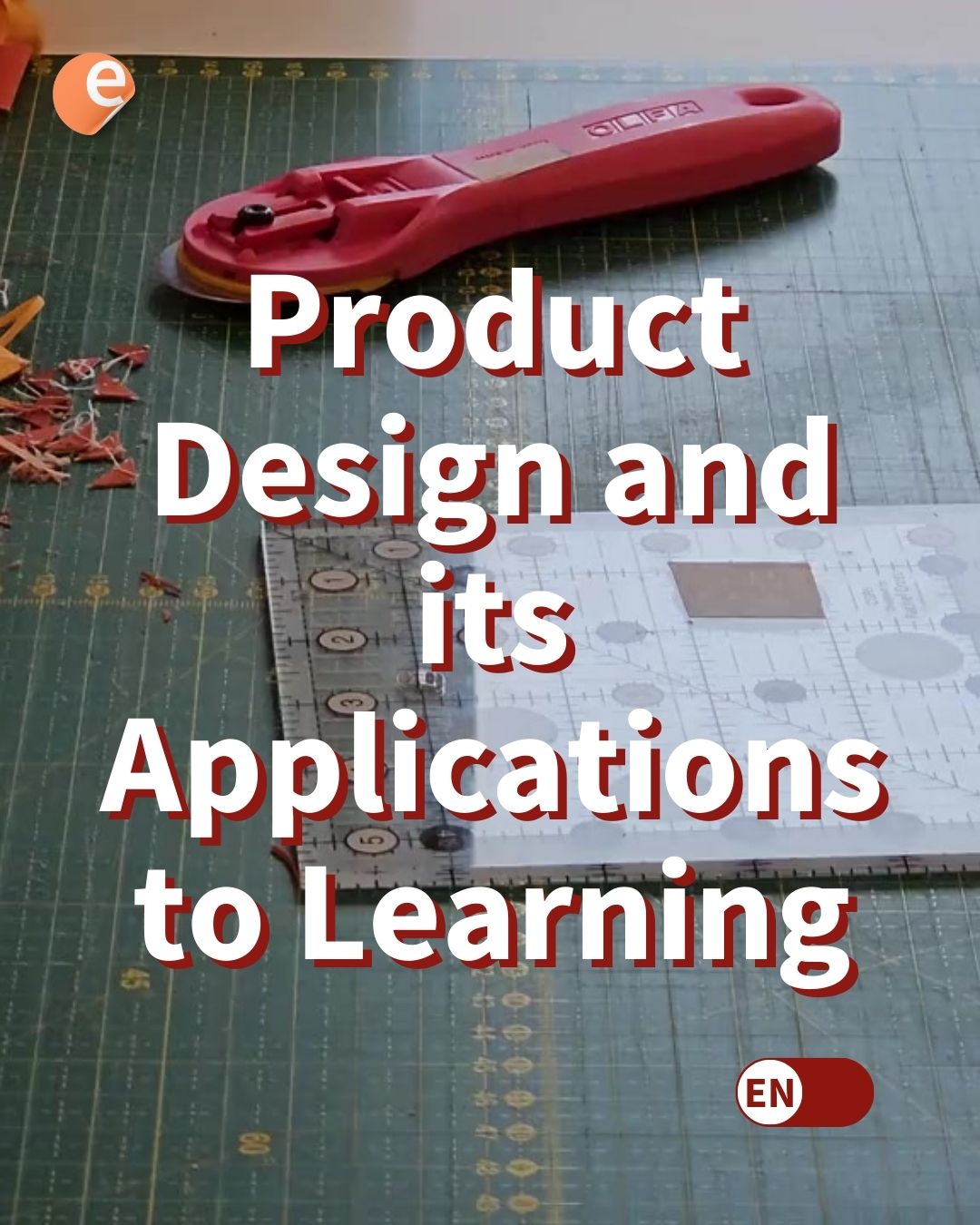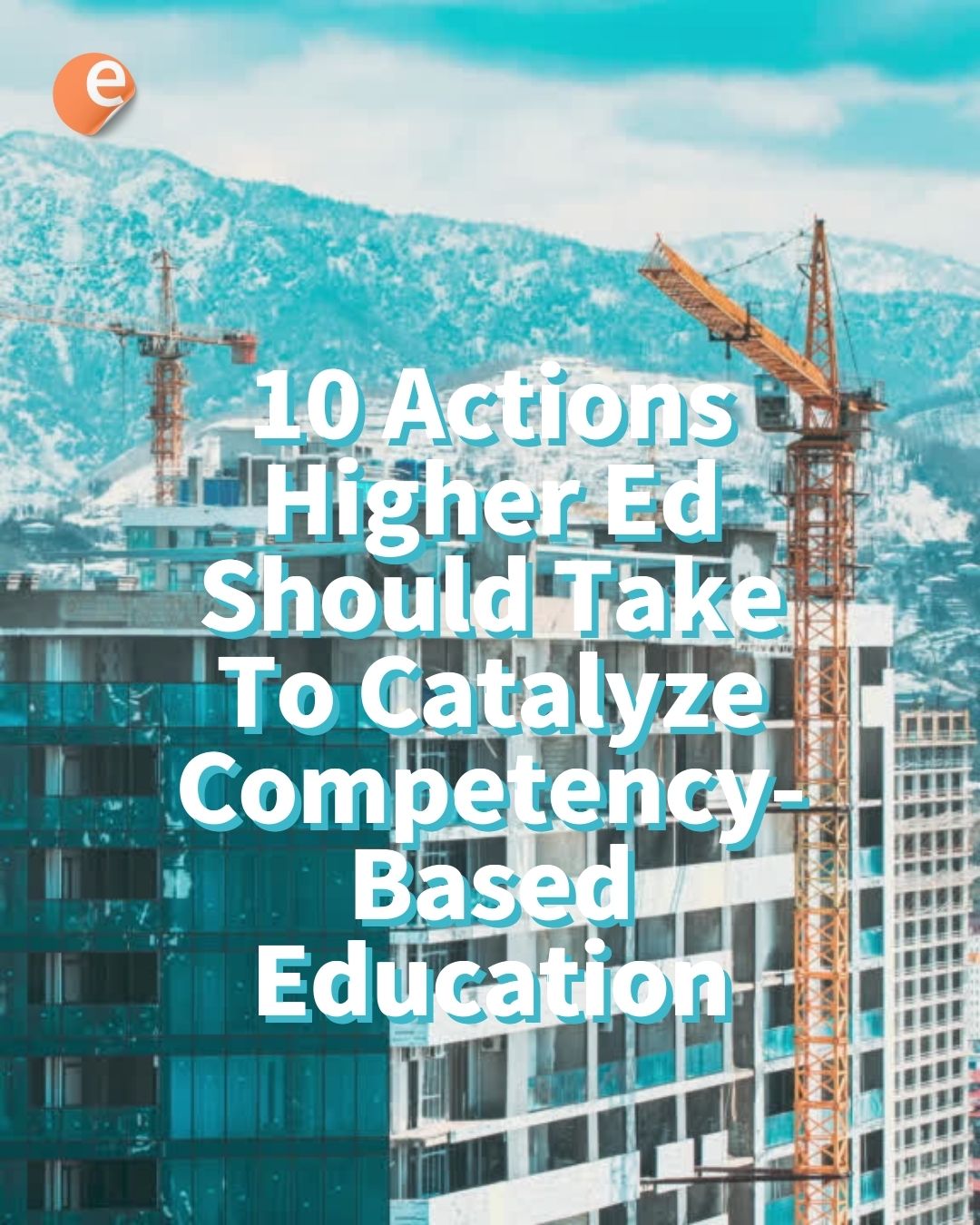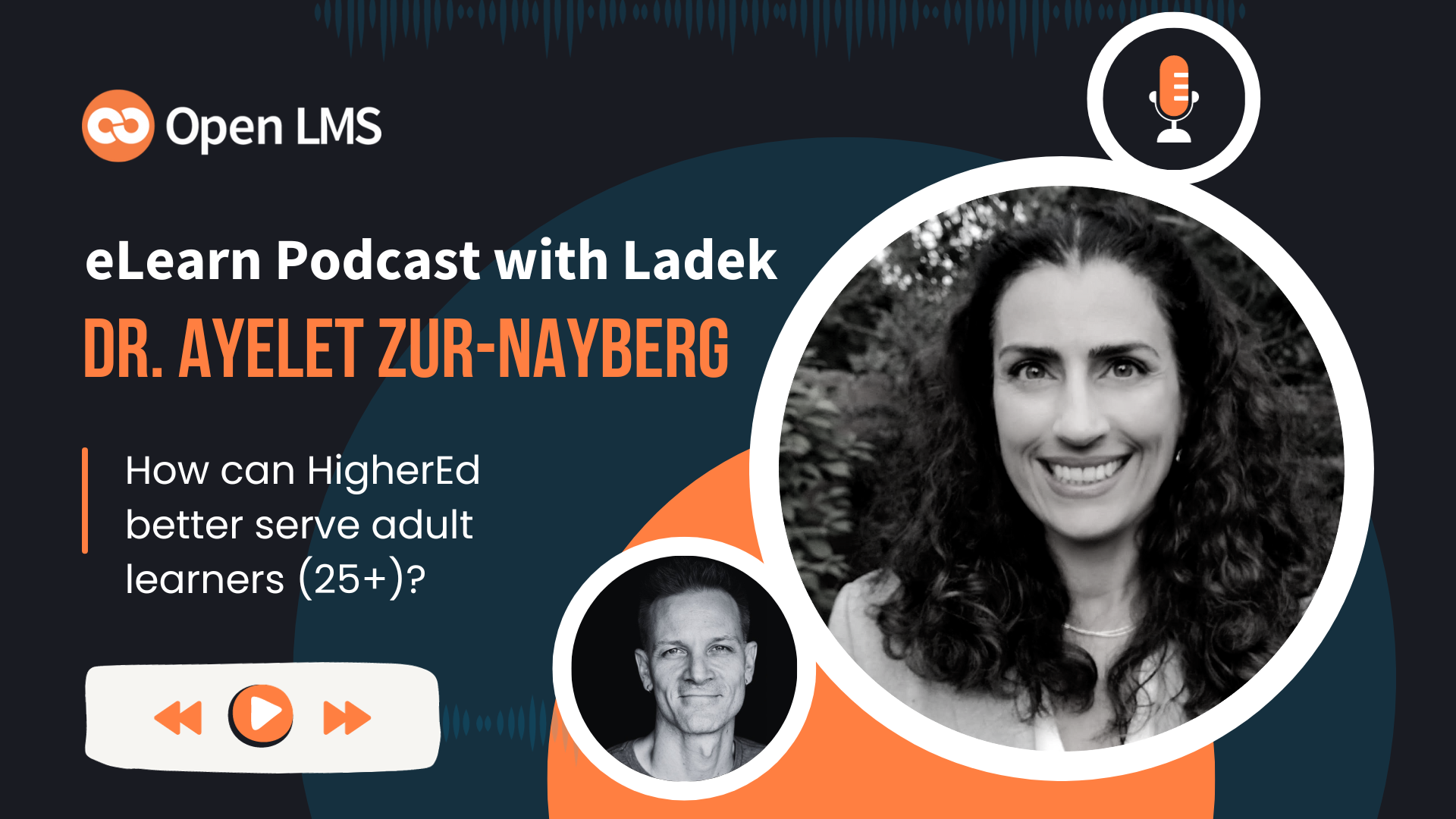Do you know all about the activity completion feature in Moodle? Are you using it along with the course completion feature in Moodle? In this article, I am going to share the in-depth details of the Activity completion feature in Moodle.
Activity Completion feature allows the students to track their progress in a Moodle Course. As a teacher you can set the completion criteria in a specific activity’s settings. Once the student meets the specified criteria, the activity will be automatically marked as completed.
When the students visits the course with activity completion feature enabled, they will see a check box against the activity name. Once they meet the desired criteria set by the teacher for that activity, a check will appear marking the activity is completed.
The criteria for activity completion might be viewing the activity/resource, receiving a certain score or a student manually marking it as complete. In Moodle 3.3, a new feature was introduced which allows the teachers to bulk update the activity completion settings. The teacher can change the completion requirements of one or several existing activities in one step.
Activity Completion Icons:
There are 2 different modes to set up the activity completion criteria – automatic and manual. Accordingly, the check box shows different icons based on the activity completion criteria selected. Here is a quick list:
Enabling the activity completion feature:
If you don’t see a ‘Activity completion’ option when setting up the course activities and sections, make sure it is enabled in your course settings and then check with the administrator that completion tracking is enabled in Site administration > Advanced features.
Activity Settings:
Based on the type of activity, there are different completion requirements. For example, a Page resource might have the requirement to require view; a Quiz might have the requirement to require grade while a Forum might have the requirement to require posts/discussions/replies.
Activity Completion Report:
The activity completion report is available to Teachers, Managers and non-editing teachers. To access the Activity Completion Report, just navigate to Administration> Course administration> Reports > Activity completion.
In Moodle 3.4, another new feature is added. Now the teachers can mark activities complete for students by clicking into the relevant completion boxes. Once the teacher marked the activity as complete, the box has a red border to show this is a teacher-marked completion.
Restricting Access based on activity completion:
Restrict access to course activities is another feature in Moodle which enables the teachers to restrict the availability of any activity or even a complete course section, according to certain conditions such as dates, grade obtained, group or activity completion. For more details about restricting access based on activity completion, check out this doc page.
Here is an introductory video about the new “override activity completion status” in Moodle 3.4:
Are you using the activity completion feature in Moodle? Do share with us in the comments section below.