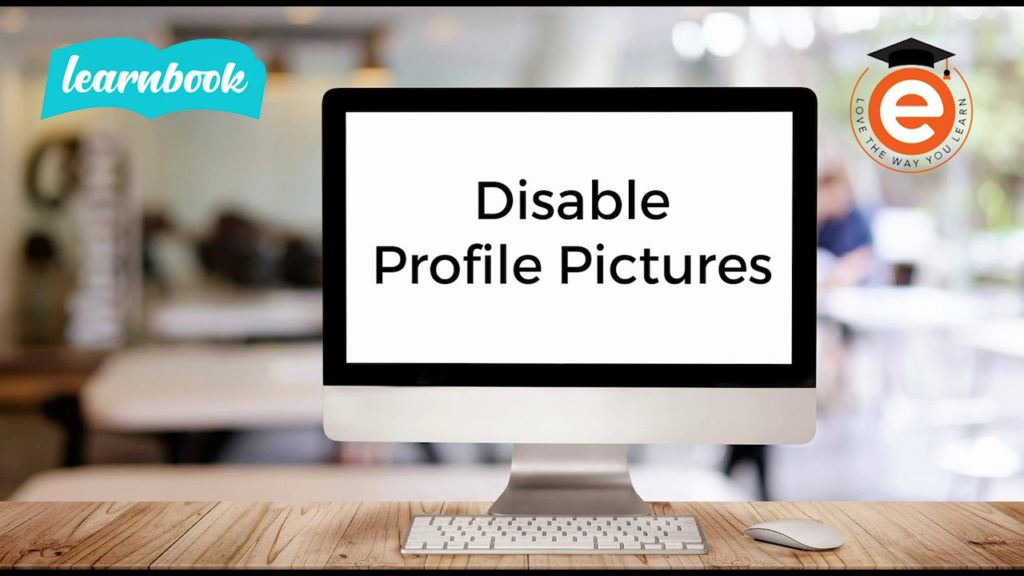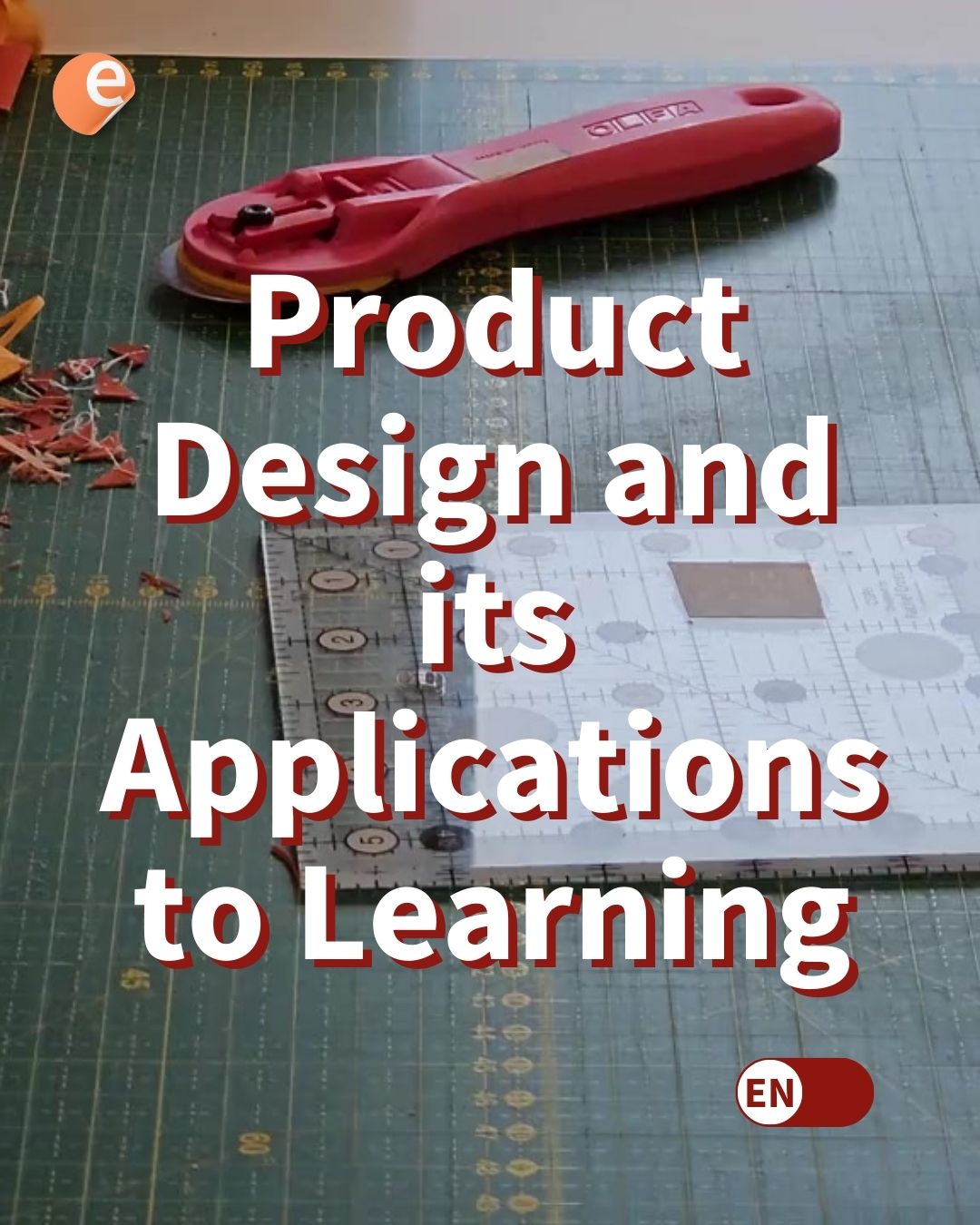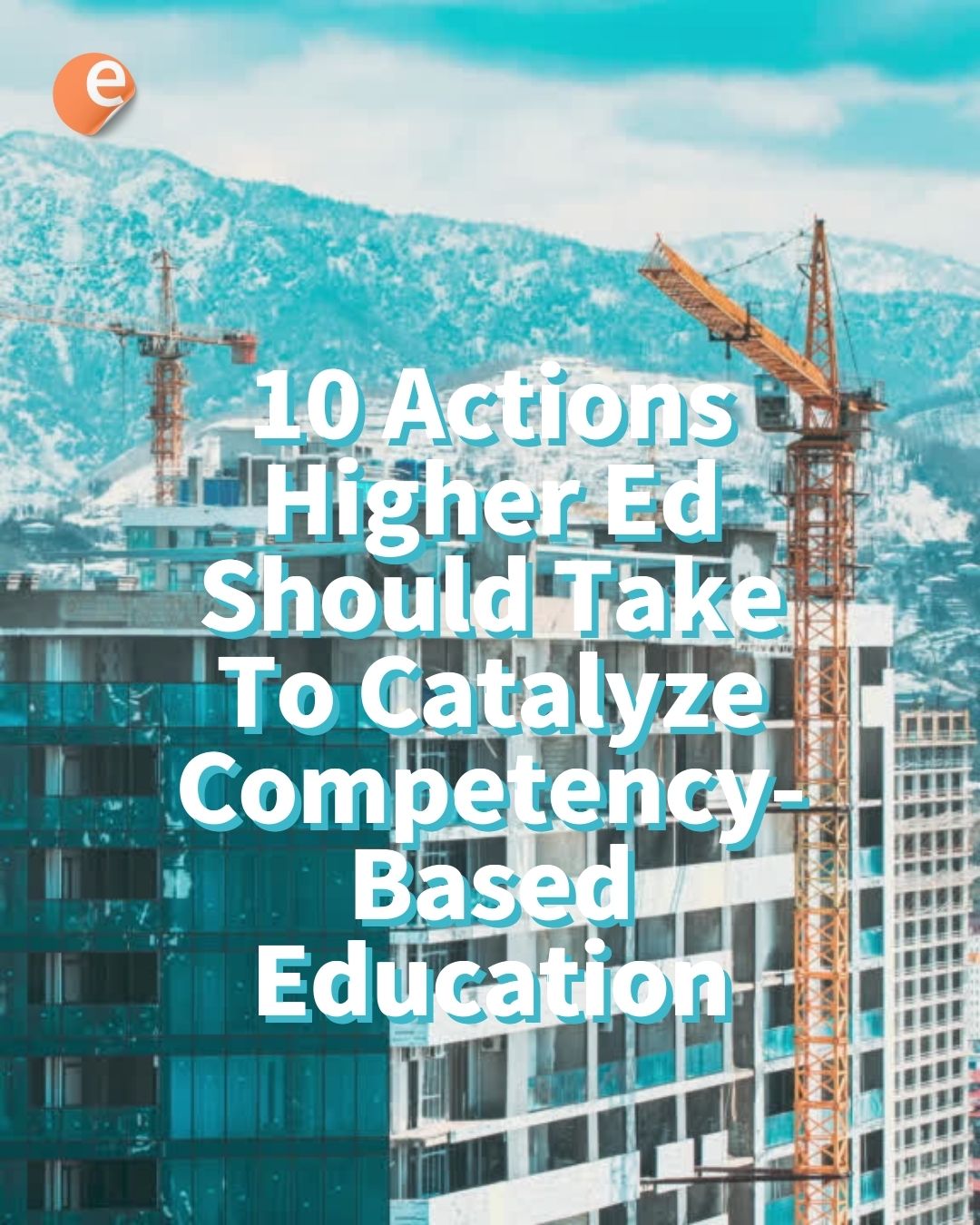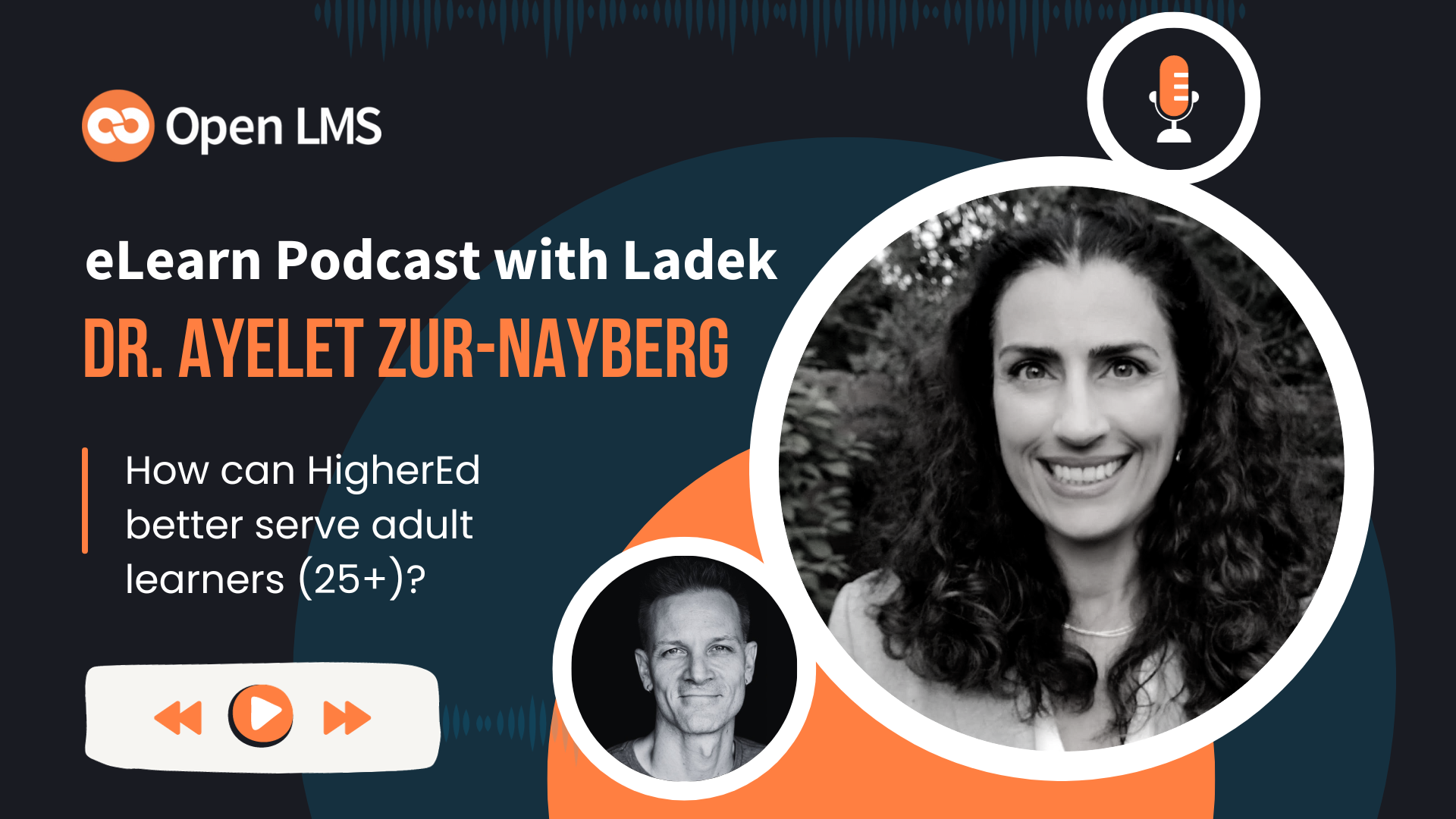It’s not enough that an LMS lets you and your learners create, edit and tweak pretty much anything in a course or learning experience. It also brings an entirely different layer of functionality: Your ability, as an admin, to allow what users can and cannot do.
On its video series, eCreators has updates on Moodle and its Learnbook customization. The series teaches users to make the most of their LMS on their custom solutions, one of the best examples of what Open LMS can be.
Align an LMS profile picture policy with your learning strategy
In a recent video, eCreators’ Kristian Lofhelm focuses on the case of personal information, profile pics specifically. Each organization has a different approach, some better thought out than others:
- All things equal, profile pictures are a tool to make digital experiences more familiar, welcoming and personal. If the experience is socially intensive, profile pictures help speed up community trust.
- Profile pics can be intended to reflect personal interests rather than physical appearance, in which case your website can allow or even encourage pictures that do not feature a face.
- In some cases, real faces, including professional quality pictures, are a must. Sites featuring sensitive content or following compliance are examples.
- Finally, often the best thing you can do is to avoid profile pictures altogether.
And in the case of Moodle, this is not all. Next to your profile pics (as a means of personal information) strategy, you can also set a series of permissions related to them:
- Who can add and edit profile pictures: Set this to the admin level, instructor or higher level, or the end user.
- Who can view other profile pictures: They can be publicly visible online, only for logged in users, only for users enrolled in the same course, group or cohort; and so on.
- Who can customize permissions: Here we refer mainly to the user, and whether the system lets them decide the level of privacy they want to choose.
Disabling Profile Photos in Moodle LMS
Once you have settled on a configuration, here comes another tricky part: Finding the place in Moodle where the option is available. The tab-based Administration menu is not intuitive for everyone, and a common complaint is that many essential or frequently used settings are just too hard to reach within pages and menus.
Here’s one an expert Moodle navigator comes in handy. In the case of profile pictures, the path charted by Lofhelm (Available only for admin-level users on the site):
Site Administration(menu item or page tab)SecuritysectionSite Security Settingslink- A long page with options will appear. Scroll down or search for “
Disable user profile image“ - Tick the “
Default: No” checkbox - Click the “
Save changes” button at the bottom of the page
Saving the change will refresh the page and show a “Changes saved” message.
This process will replace users’ profile pictures with a blank pic icon. When the user edits their profile, they will not have the ability to edit or upload their picture. Admins will still have profile picture privileges.