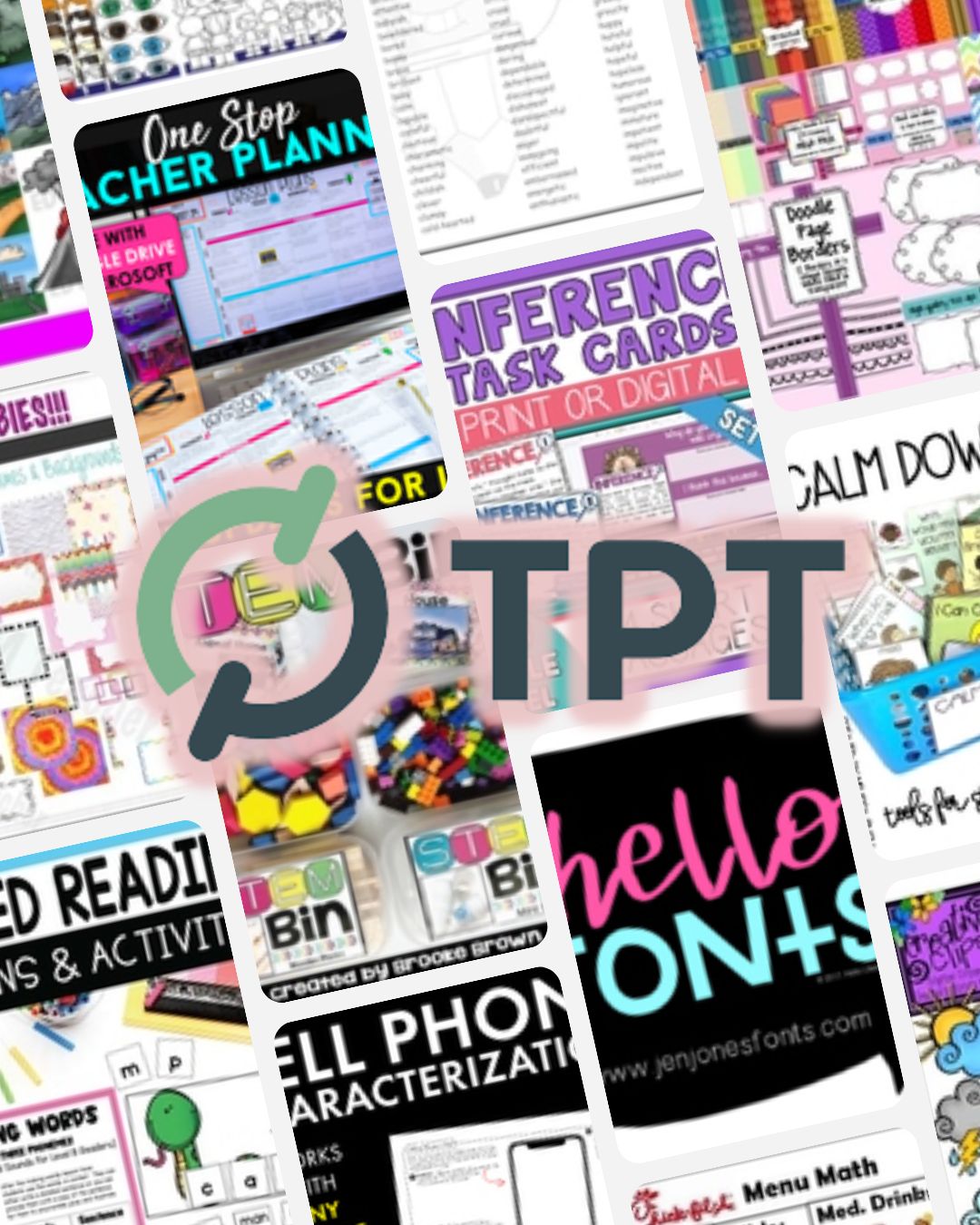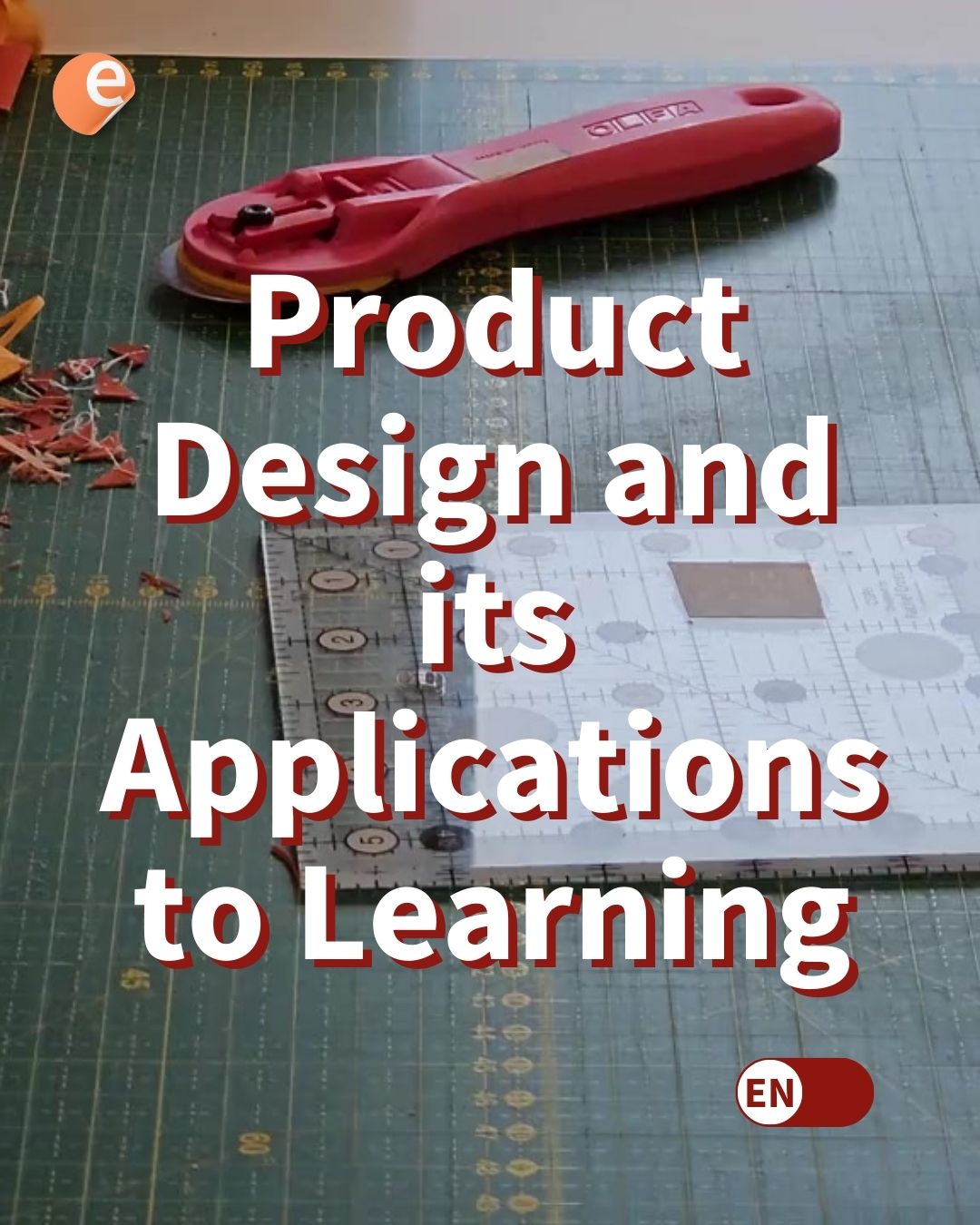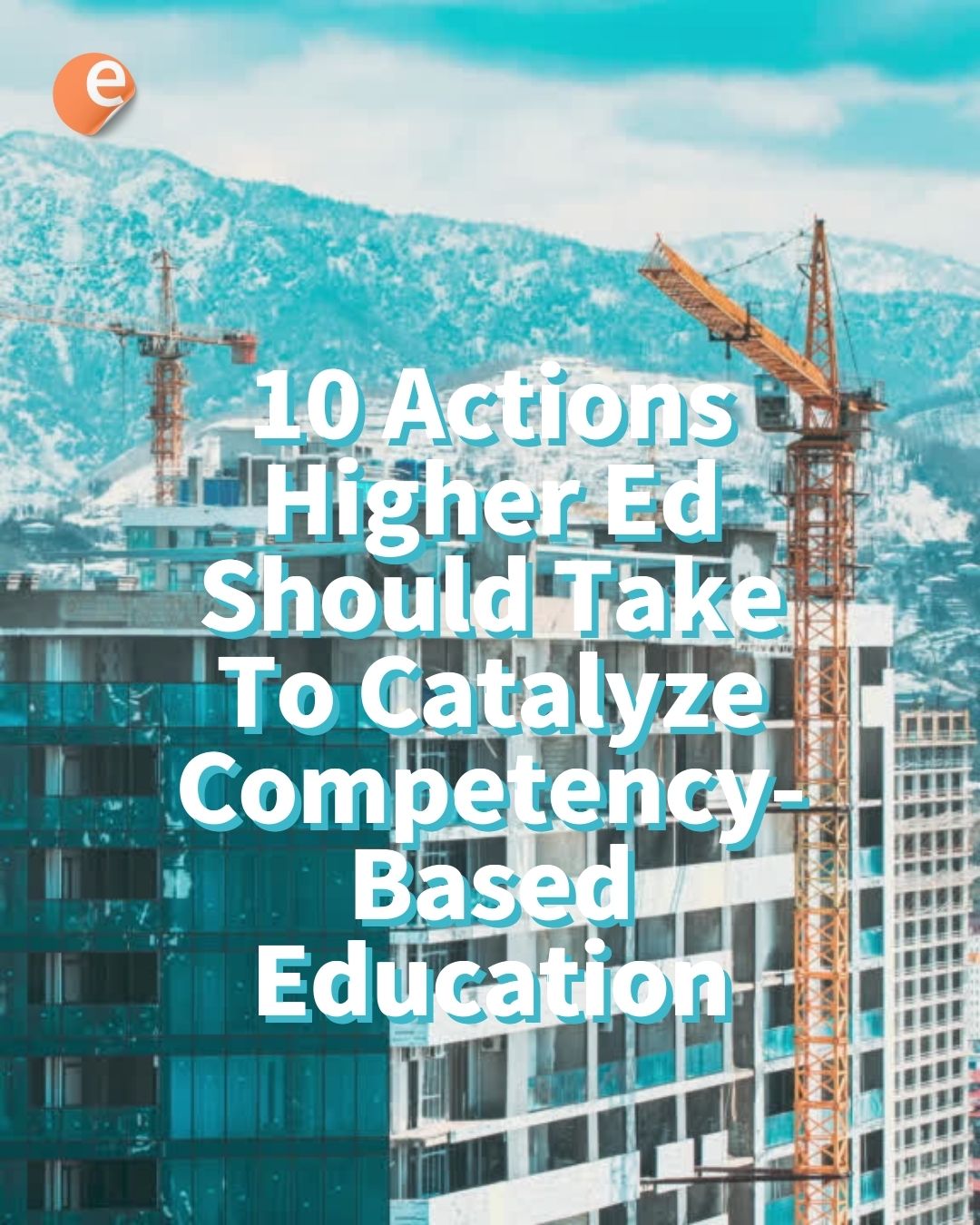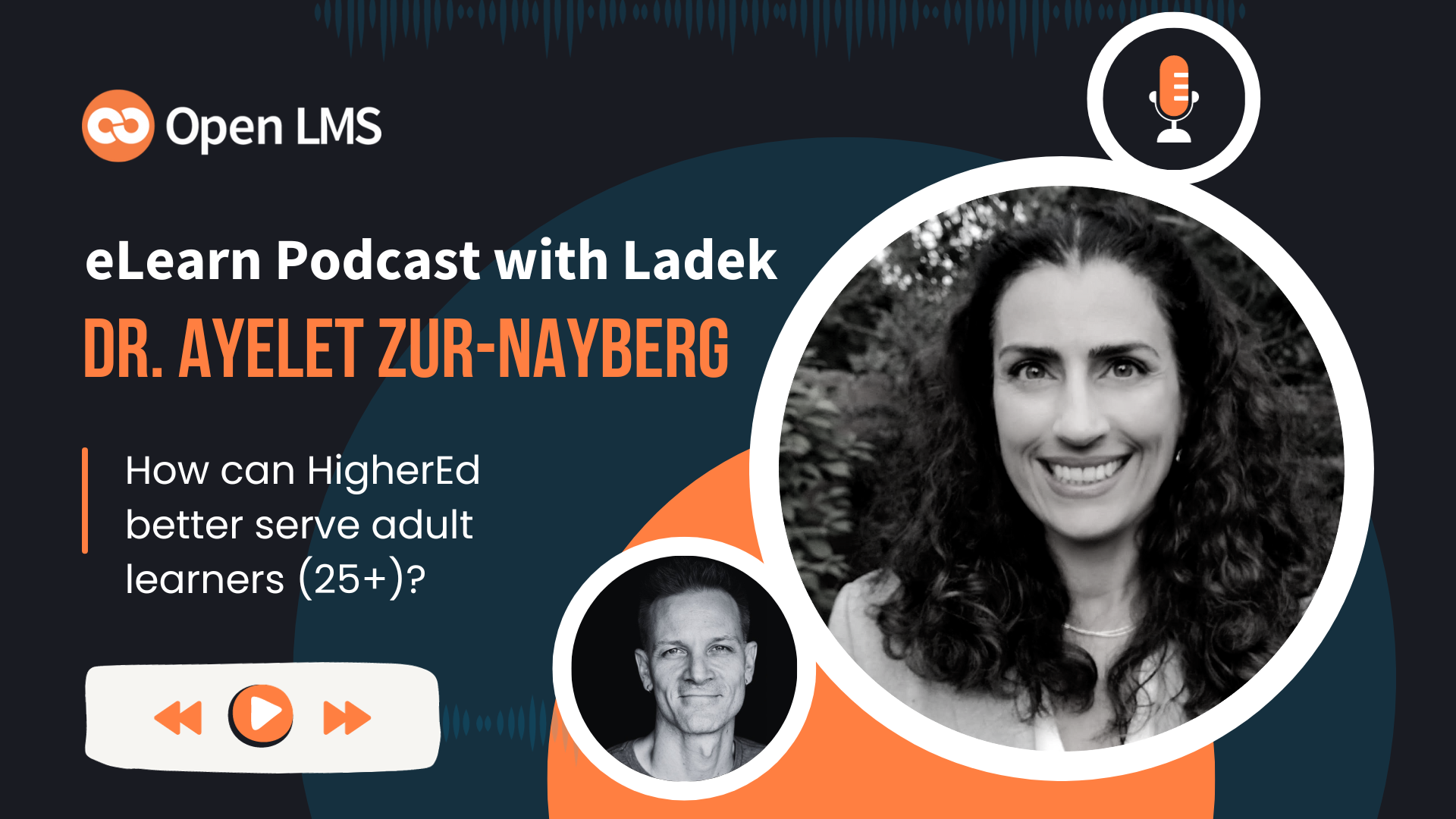Have you ever need to release the course activities or course sections in your Moodle course after a certain days based on the course start date? Do you need to let the students see the course activities after certain days of enrollment in the course? Today, I will share how you can do this with Moodle.
Moodle needs an availability plugin to meet this functionality and recently a new plugin “Restriction by days offset from start” is developed by Valery Fremaux. We are going to use this plugin to restrict access to course content until a specified days are elapsed. So, let’s start by downloading the plugin from the Moodle plugins repository here. The plugin supports all Moodle versions from Moodle 2.7 onwards.
After installation you need to install the Moodle plugin in the relevant Moodle directory (If you are not sure about installing a Moodle plugin – Check out this Official guide). For this plugin, you need to extract the file contents into Your_Moodle_Site/availability/condition/days directory followed by the completion steps of install process. The plugin just has only one setting to select the reference date from which the day shift will be calculated on. You can choose it from either the course start date or user enrolment date.
The next step before using this plugin is to enable the restrict access through your site settings, if it is not enabled. Now, when you visit the settings page of any activity/resource or course section, you will see the Restrict Access section. Here you will see all kinds of restriction type available before any student can use the activity. You can also add a set of nested restrictions to apply complex logic.
Restricting Access
For this demonstration purpose, Let’s add a new restriction condition to the blank course section. So, while in the editing mode, click on the “Edit” button besides the course section and click “Edit Topic“.

In the Restrict Access section, click on the “Add Restriction” button and Click “Days”.

Now enter how many days afterwards you would like students to get access to the course section. And Save the section.

For my demonstration, I had selected the Course Start Date as reference date so it will display the restrict access condition as below.
That’s it. You’re done. I hope that you are able to follow the steps accordingly. If you face any problems in setting up the restrict access in your Moodle course, do share with us in the comments section below.