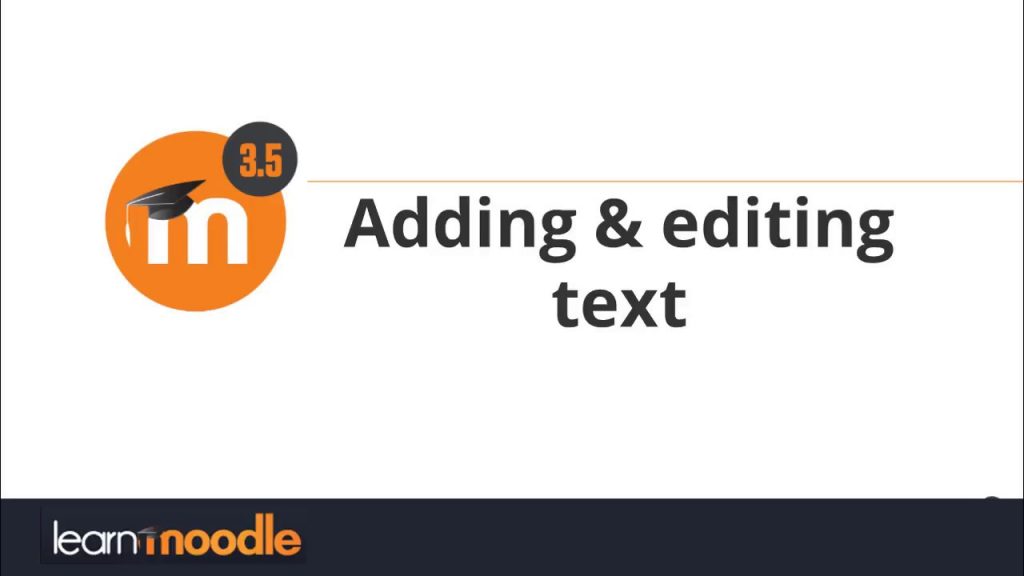For the many options available in Moodle’s default text editors, it is normal that some go under sight. But the truth is, you might be missing out on a mode that’s more fitting to your user scenario.
Out of the box, Moodle offers the Atto editor, but admins can switch it for TinyMCE. Almost identical in functions, they might cater to different sensitivities. TinyMCE is the most popular open source text editor out there. Some users might enjoy the familiarity.
Both rich text editors belong to a category known as WYSIWYG, or “What You See Is What You Get.” It means that the way you see the text as you type and edit will be how it will look to others. It is the same way document editors like Microsoft Word works. While WYSIWYG editors make for friendly interfaces, they have limitations. Since at the end of the day any visual setting is the reflection of code, the editors must make code decisions on behalf of the user. This leads to differences on how text looks when copied from one WYSIWYG and pasted onto another. Another limitation is the amount of functionality built into the visual choices. It is taxing for a visual interface to provide the same level of customization that a skilled code user can. It explains why these visual editors are often derided as “What You See Is All You Get.” In reality, most Moodlers find in Atto and TinyMCE enough functionality to work. In any case, extra features are always a plugin away.
Sometimes, plain is the way to go. As Moodle superuser Stuart Mealor explains, setting the default editor as “plain text” could actually increase the functionality of a text editor. When the editor is set to “Plain text,” is enables a drop-down menu under the text editing area. The choice the user makes lets Moodle know if you are adding special code to the text, or if they want simple text to appear.
There are two choices for coded text: HTML and Markdown. HTML is the language of the web and enables powerful editing capabilities. They enhance with knowledge of the ample options of HTML and even CSS.
Markdown is a practical way to add simple formatting easily: Headings, bold and italics, bulleted lists. It is ideal for those looking to add small formatting from the comfort of their keyboard, without the complications of HTML.
I could not end without mentioning the new, small but powerful new features brought in Moodle 3.5. By default, it is now possible to record video and audio from the Atto text editor—no plugin necessary.
Once again, Moodle shows its wide variety of choices for pretty much any kind of user.
Read “Moodle editor – Plain text format” at elearningworld.org.
Learn more on the “Text editor” documentation at docs.moodle.org.■
 This Moodle Technology related post is made possible by: Moonami a company that provides a full range of Moodle services that combine the flexibility, scalability, and power of Amazon’s world-leading cloud platform (AWS) with fanatical Moodle support. Click here to learn more.
This Moodle Technology related post is made possible by: Moonami a company that provides a full range of Moodle services that combine the flexibility, scalability, and power of Amazon’s world-leading cloud platform (AWS) with fanatical Moodle support. Click here to learn more.