@Moodlerific posed this great question yesterday and it’s short answer is “YES”. Adding images to possible answers in Multiple Choice (MC) questions provides an easy way to mix up the questions posed to students and provides more freedom in test design.
Here’s the long answer and “how to” on adding images to MC answers within Moodle.
First, access your Moodle quiz or question bank within your Moodle classroom.
 Select to add a new question,
Select to add a new question,
 And set it up as you would any other question (insert your title/question text, etc.).
And set it up as you would any other question (insert your title/question text, etc.).
When you’re ready to add answers here’s where your images come into play. You must have either already uploaded images to your Moodle or to a 3rd party image hosting site like Flickr. There are benefits to both, but for this tutorial’s purpose I prefer Flickr because it:
- Doesn’t create any additional load on the Moodle server
- Allows me to share/export questions so that they can be used by someone else in another classroom or Moodle (if they were hosted locally in my classroom the image links would break even if the questions were imported to another course in Moodle 1.9; the Moodle 2.0 file directory redesign however skirts the issue for course to course sharing, but not site to site).
Below you can see I’ve uploaded my images to Flickr already.
Clicking on any image lets me view it in full size and provides options to “Share”. I like this option a lot because Flickr gives me the html code I need to copy/paste into the answer test area.
Simply copy and paste that code into the answer description area for each image/possible answer, or create your own using the URL of the image uploaded locally to your Moodle.
Note that <img src=”IMAGE URL”/> is all you need to make the image embed in the answer (so grabbing the urls after uploading them to your Moodle course, Flickr, etc. is easy if you know/memorize/have handy that code. If you’re image is uploaded to your Moodle classroom it might be a URL similar to the following: <img src=”http://www.YourMoodleSite.com/file.php/10/images/c.png” />; where “www.yourmoodlesite.com” is your site URL and “10” is your course ID and /images/ is a directory for pictures that I created. “c.png” of course is the image file name.
Here’s what the final product looks like:









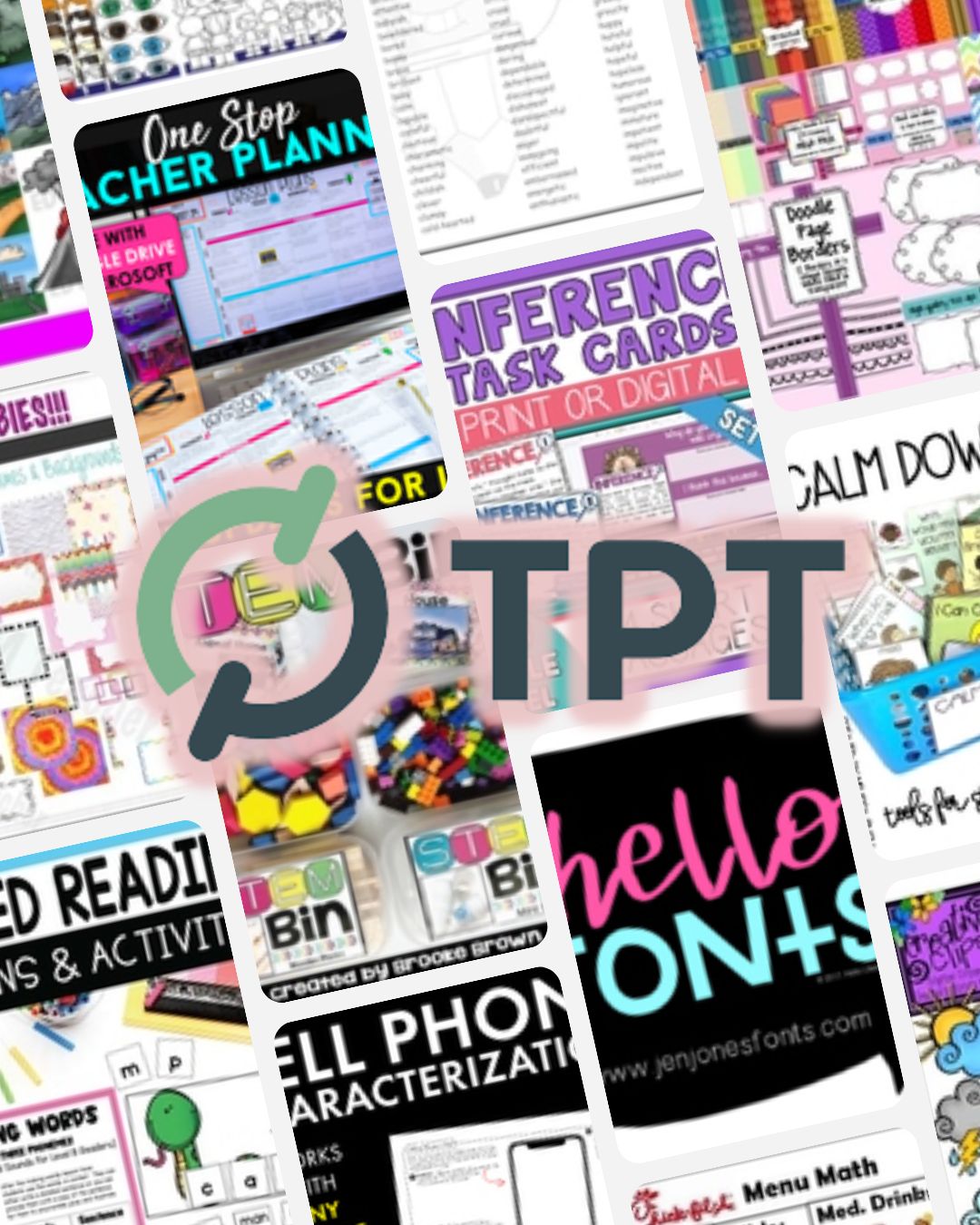
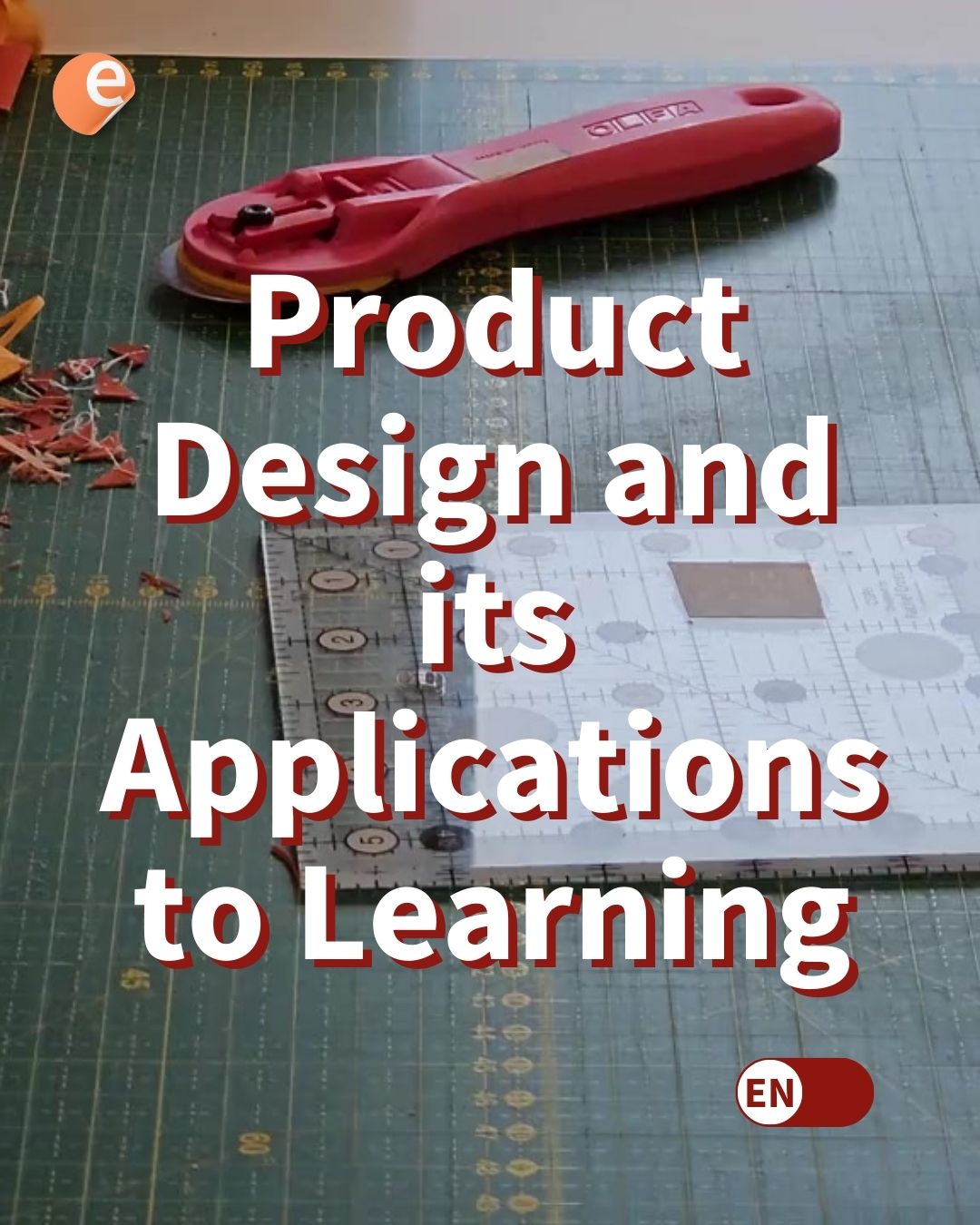
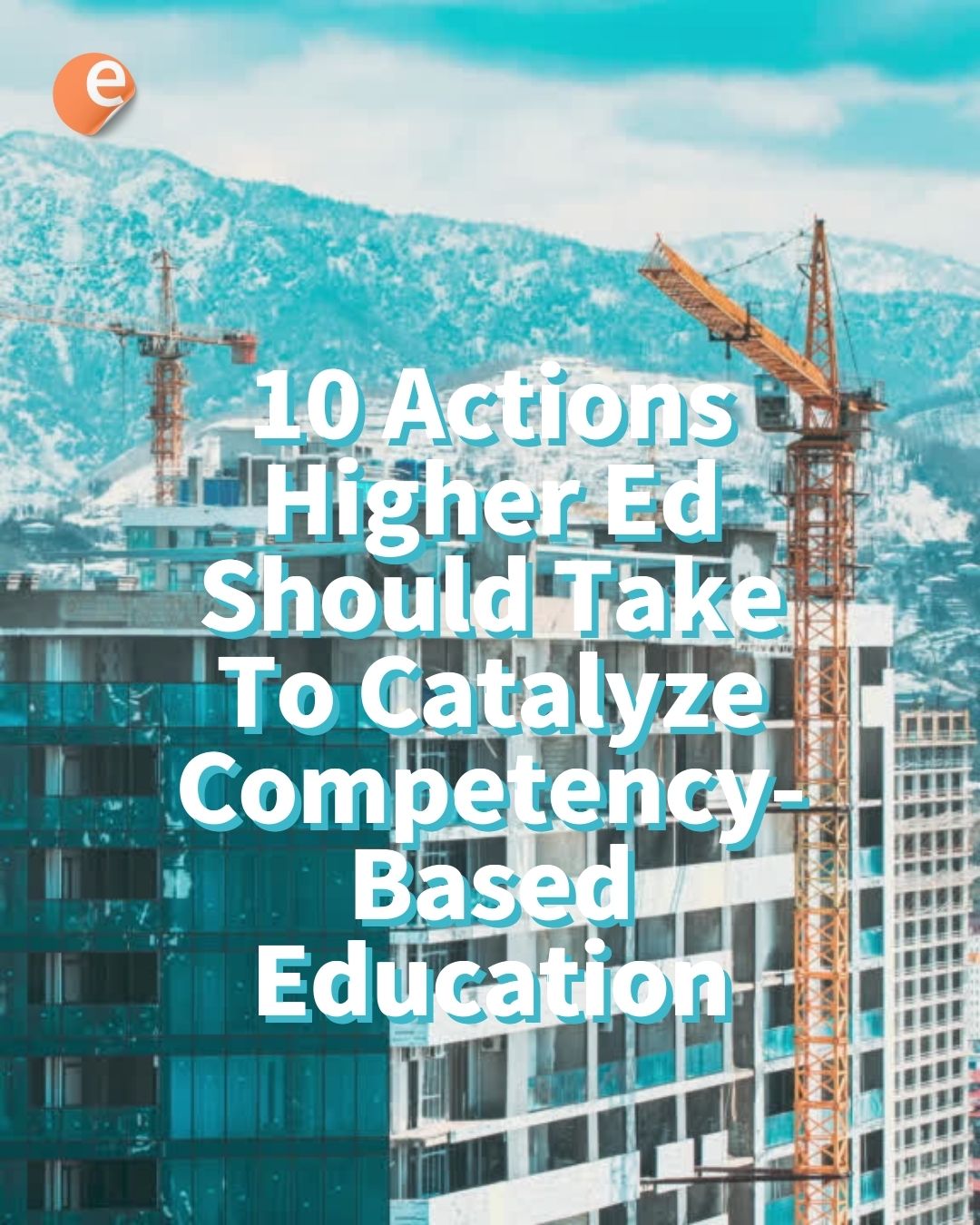

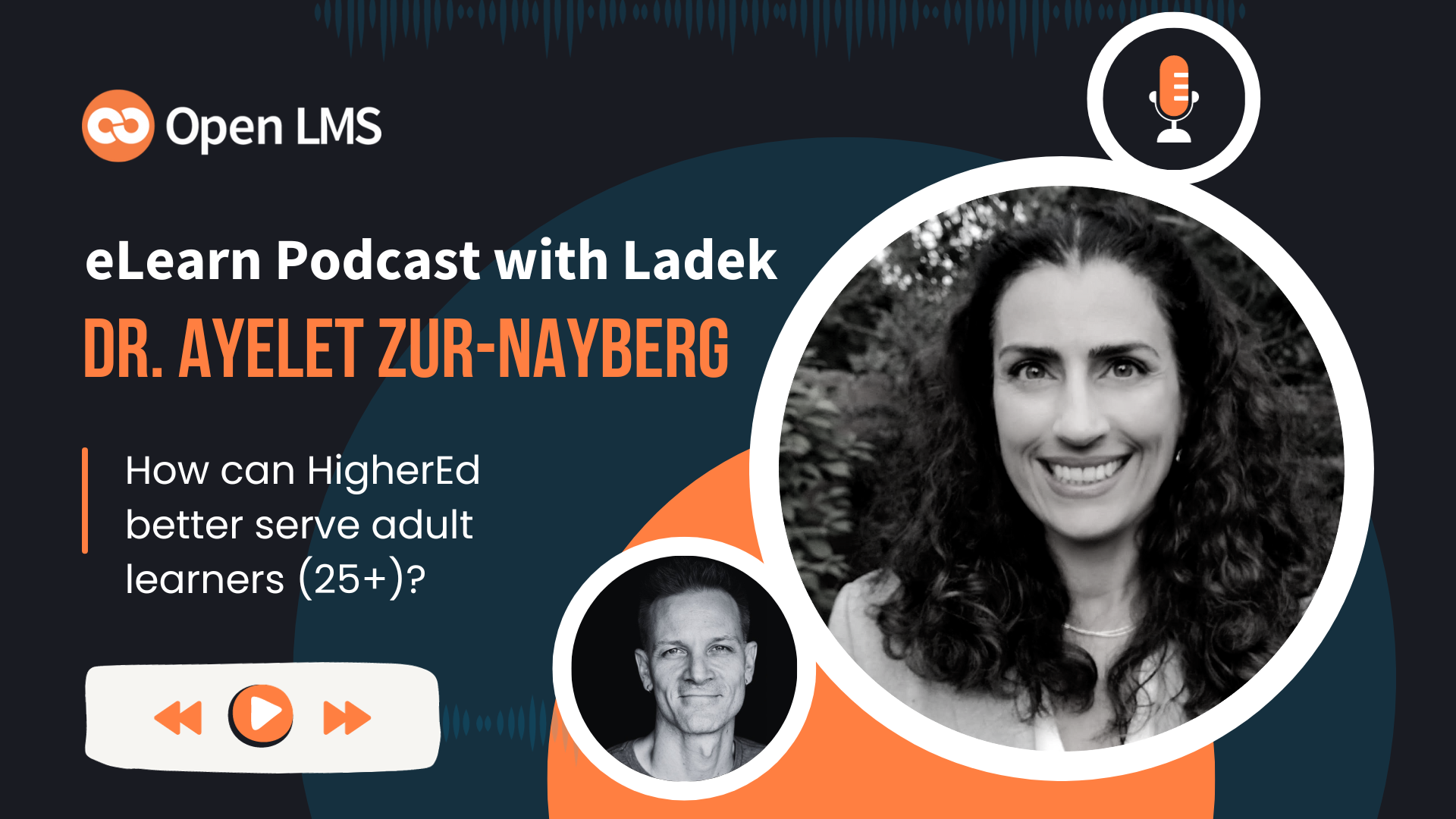
4 Responses
Excellent tip! I’ve done the same, yet with images on the Moodle site. That way, one only has to put the image in a feedback text area, click the html code button, and copy and paste the url. I’ve noticed that it makes it easier on the teachers when they don’t have to leave the page.
Absolutely fantastic! I learn something new everyday. Keep up the good work and excellent posts, Mr. Moodle!
Can a student attach an image as an answer?
Hi Ashish,
With the “Essay” Question type students can add an answer in a text editor. If your Moodle has the Atto Editor active (this is the default) there is an image upload in the toolbar.
Keep in mind that “Essay” Question type requires manual grading. You can learn more here.
https://docs.moodle.org/en/Essay_question_type
Hope this helps!