Moodle offers tools to implement advanced grading methods, using, for example, several rules or formulas. One of the most widespread methods available is Rubrics, which compares student achievement against a predefined set of criteria. The teacher, or whoever takes care of grading, determines the criteria required to reach each given level. Each level corresponds to a numeric grade, and each has a specific weight on the “raw rubric score”, which is the sum of all criteria grades. The final score will be the raw rubric score divided by the best possible score, adjusted in case the lowest score possible is higher than zero.
Below we hold a brief Q&A on Rubrics based on information from the official Moodle Documentation, at docs.moodle.org.
How do I define a Rubric?
Rubrics are designed for learning outcomes intended to satisfy a level of achievement across different dimensions. Let’s use an essay as an example. As a teacher, you would evaluate the efforts your student make on several different levels:
- Spelling and punctuation
- Grammar
- Use of citation according to a defined style
- Sufficient use of only reputable sources
- Document organization and consistency
Each item would be a rubric. When designing a rubric, you define the possible levels of achievement and corresponding numeric grades. Levels of achievement could be the same for each rubric if it makes sense, as could numeric values. But you can also adjust the values according to the importance of each rubric, with higher weight given to those that matter the most.
It is highly recommended that you have your rubrics defined, with levels and scores, before you deploy it on Moodle or any LMS. And unless you are conforming to an existing framework, it’s best to keep it simple: start at zero, and assign numerical values to levels in one-unit increments.
How do I enable a Rubric in Moodle?
There are two ways to enable Rubrics for Assignment in Moodle.
- Via the
Grade > Grade method. Set the “Maximum grade” setting to the highest level defined on your criteria. Hit “Save.” Moodle will enable the rubric for the assignment and will recalculate the resulting grade if necessary. - On the Activity page, click
Settings > Advanced grading. Then, change the active grading method to “Rubric”. It will launch a Rubric setup process.
The Rubric setup process allows you to add your criteria, achievement levels, and numerical grades, or “points.” Now, when assignments are ready for grading, a Rubric table will be available on the Assignment dashboard.
What are the new features in Moodle 3.2 regarding Rubrics?
By popular request, Moodle HQ added new numeric levels to Rubrics:
- Negative numeric values for certain features, which can be used as a penalty.
- The option to calculate a grade according to the minimum score possible, or default it to zero. It usually makes sense to set it to zero when negative scores are used.
Where can I find more resources on Rubrics?
Find a Rubric and play with it on the official Moodle demo site at school.demo.moodle.net.
Read recent scientific literature on Rubrics from the Journal of Assessment and Evaluation in Higher Education.
Read practical strategies by Pamela Flash, or general “creating rubrics” recommendations, at the University of Minnesota’s website.
Create a Rubric with this online tool by the Utah State Board of Education, where you can also check out rubrics made by other users. Another rubric creation tool is available at RubiStar.
Read Moodle Documentation on Rubrics.
 This Moodle Practice related post is made possible by: MoodleRooms the open source learning experience by Blackboard. Rediscover Moodle. Click here to learn more.
This Moodle Practice related post is made possible by: MoodleRooms the open source learning experience by Blackboard. Rediscover Moodle. Click here to learn more.



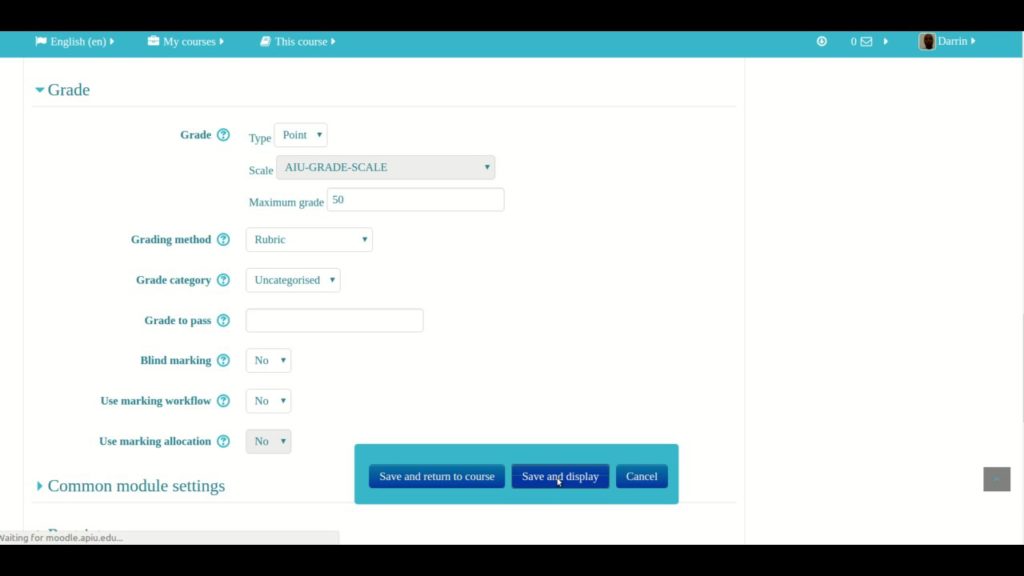





3 Responses