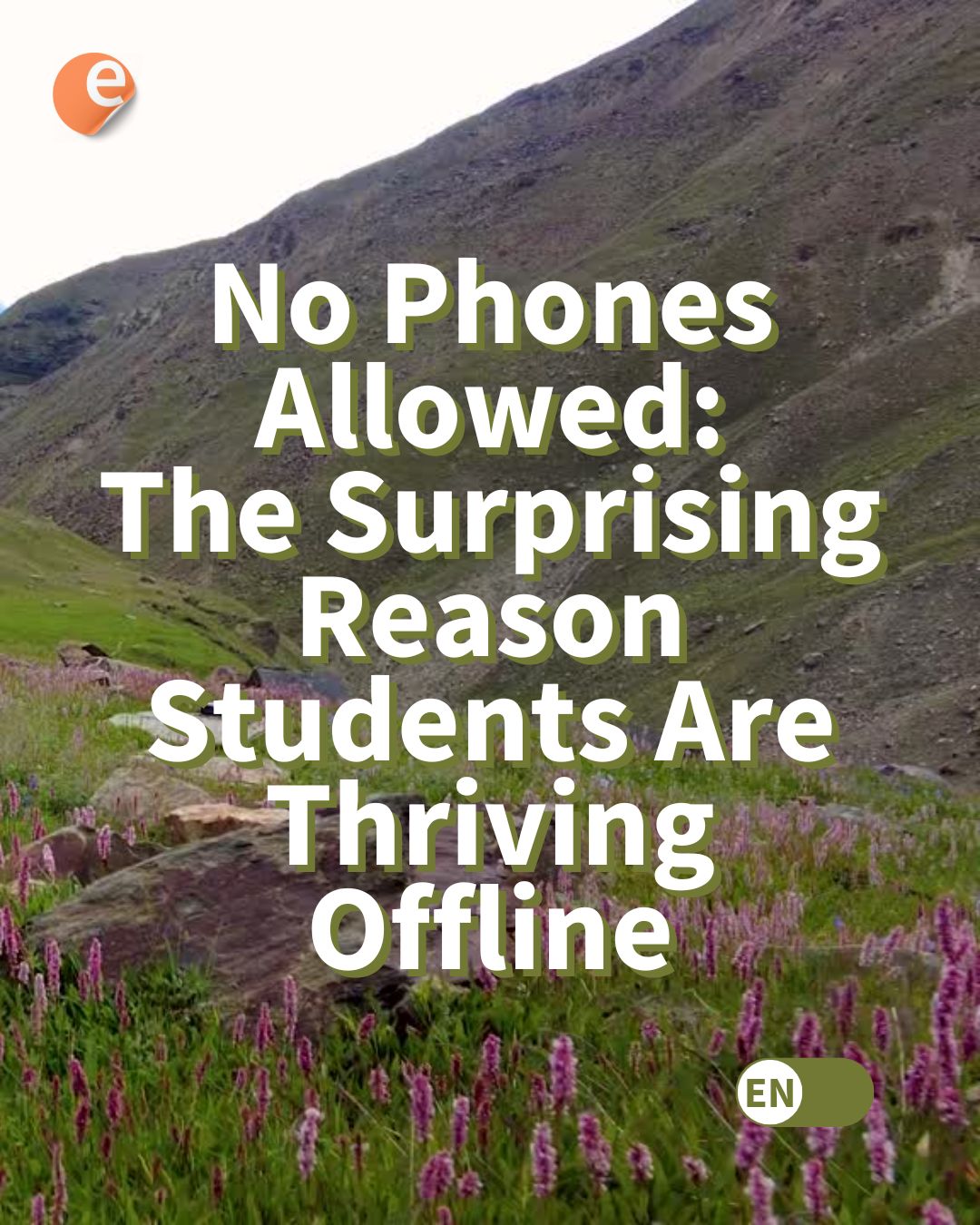Have you ever thought of giving freedom of choosing the groups on their own to students in your Moodle course? This freedom can help in bringing out a good team work and collaboration among peers.
According to the Social Constructionism pedagogy – We learn particularly well from the act of creating or expressing something for others to see”. Moodle Groups allows you to create learning activities which encourages the students to work as a team to achieve a collaborative goal.
Creating a group in a Moodle course is a simple process for a teacher. However, the teacher has to either manually assign the users in the course or else they will added on a random basis. But what if you would like the students to choose their own peers in the groups?
Presenting Moodle Group choice Activity Plugin:
Moodle Group choice activity plugin allows students to enrol themselves in a group within a course. It is based on the standard Choice activity in Moodle. As a teacher, you can configure the groups offered, and the most number of students allowed in each group.
You can download the Group Choice activity plugin from the Moodle plugins directory here. It is maintained by Nicolas Dunand and currently available for all supported Moodle versions.
How to setup the Group Choice activity?
- Before using the plugin make sure that you have the required groups already in place. To create new groups just go to Course administration > Users >Groups . You should have a minimum of 2 groups in place to use this plugin.
- In the editing mode, add the Group Choice activity to your course and enter the name and description for it.

Configure the Group Choice activity - Configure if the students can choice only one group or several.
- ‘Publish Results’ simply means ‘display to students’. If you don’t want students to know who is in the groups, select ‘Do not publish results to students”. If you only want them to see after they choose, select ‘Show results to students only after they answer’.
- Setting ‘Allow choice to be updated’ will allow students to change their mind after they have voted. The default No means they cannot change their first selection.
- Showing a column for unanswered may be useful if you need to quickly check who has not entered a choice.
- Limit the number of responses allowed – This option allows you to limit the number of participants that can select each choice option. Once limit is achieved no one else can choose that option.
- Choose the groups you wish the students to select from by clicking them in Available groups and moving them over to Selected groups. You can select several groups and add at once.
What students will see?
When the students clicks on the Group choice activity, they can select which group(s) they wish to join. If allowed, they can toggle a Show/Hide link to see who else is in the groups:

The plugin is also a part of few Moodle plugins appearing on MoodleCloud. It has also been awarded with Early Bird badge for Moodle 3.2 and 3.3 versions.
Are you giving freedom to your students to choose their own peers? Do share with us in the comments section below.