Moodle is often used as an online assessment tool. It is having the world’s most flexible and customizable quiz engine. You can create questions in any format with any scoring/feedback options to meet any specific industry requirements.
To use Moodle as an online assessment tool, you need to create the questions. Creating questions in Moodle using the standard web interface can be quite tedious and time taking process. However, Moodle supports many different formats for importing questions from different proprietory formats and text files.
In one of the earlier post, I have shown how to create large number of questions using the GIFT format. GIFT format can be used to create different types of questions easily using text file. However, it comes with its own learning curve.
Video Tutorial:
If you don’t like video tutorials or want to move at your own pace, then continue reading the instructions below.
AIKEN Format:
If you are looking to create only Multiple Choice format questions, then AIKEN format is the best option for you. It is easy to use and you needn’t learn anything special to make use of it. All you need is to write your questions and answers using a clear human-readable format in a text file.
Similar to the GIFT format, you need to use a text editor like NotePad ++ ( Don’t use programs like MS Word) and save the file as a text file.The rules to write the multiple choice question are very simple as:
- The question must be all on one line.
- Each answer must start with a single uppercase letter, followed by a period ‘.’ or a bracket ‘)’, then a space.
- The answer line must immediately follow, starting with “ANSWER: “
- Always save your text file in UTF-8 format
- The answer letters (A,B,C etc.) and the word “ANSWER” must be capitalised otherwise the importing questions process will fail.
Now, I will show one example to demonstrate this:
What is Moodle? A. Learning Management System B. Student Information System C. Learning Management Software D. Learning Monitoring Software ANSWER: A Who is Martin Dougiamas? A. Founder of Moodle Software B. Australian Open Champion C. Your class teacher D. Founder of Microsoft ANSWER: A
Now just save these in a simple text file and import it in your Moodle question bank.
Following the similar template you can create any number of questions in a human readable text file in a short time. But it fits the need only when you are looking to create Multiple Choice questions.
Once you have saved the text file, then you need to import the questions into Moodle question bank. To import the questions, go to the Questions link in the course administration and select the import option. Then simply upload the file and you’re done.
If you face any problem in following the AIKEN format question import method, feel free to post a comment in the comments section below.
What are the other ways to create questions in Moodle? Do share with us in the comments section below.





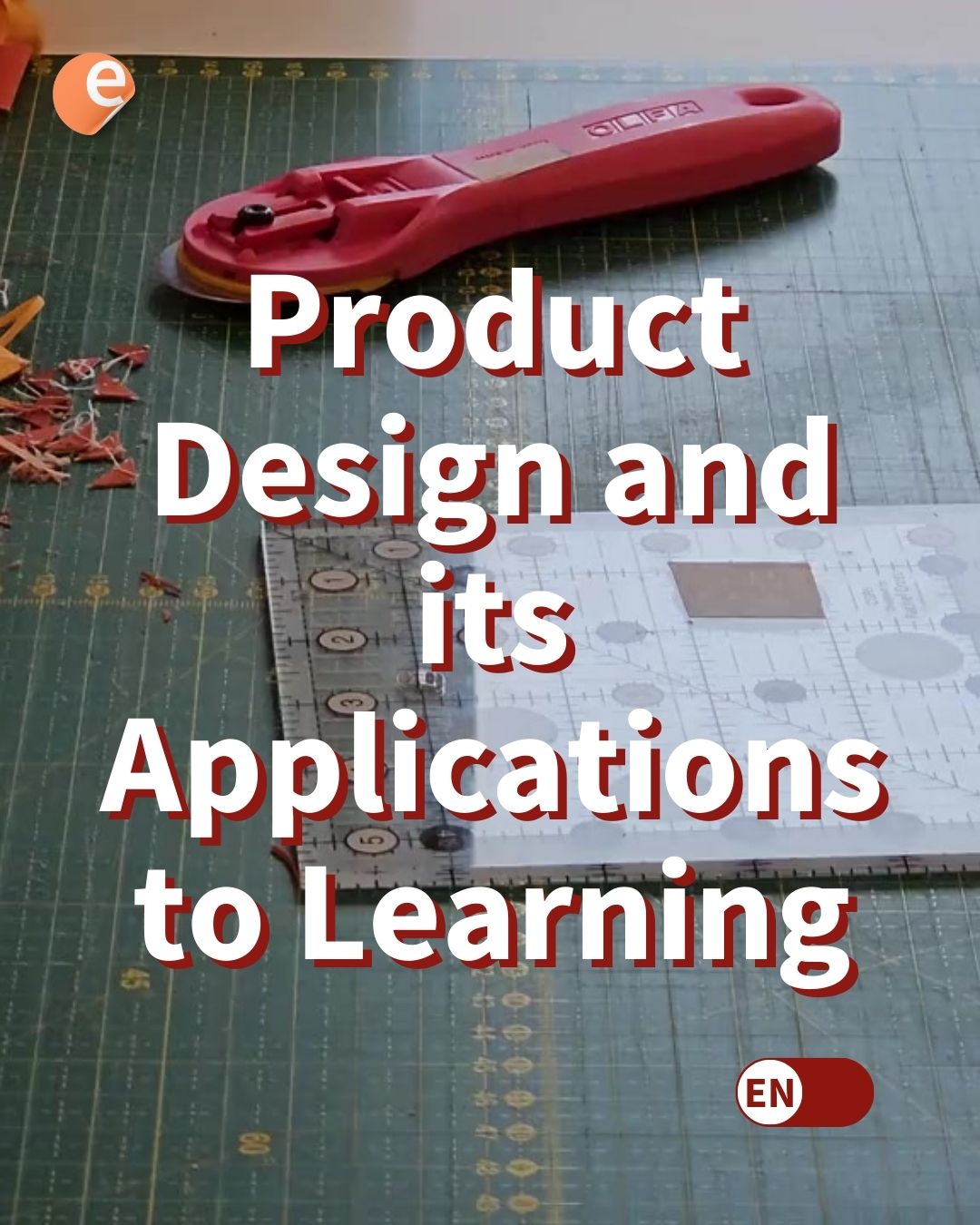
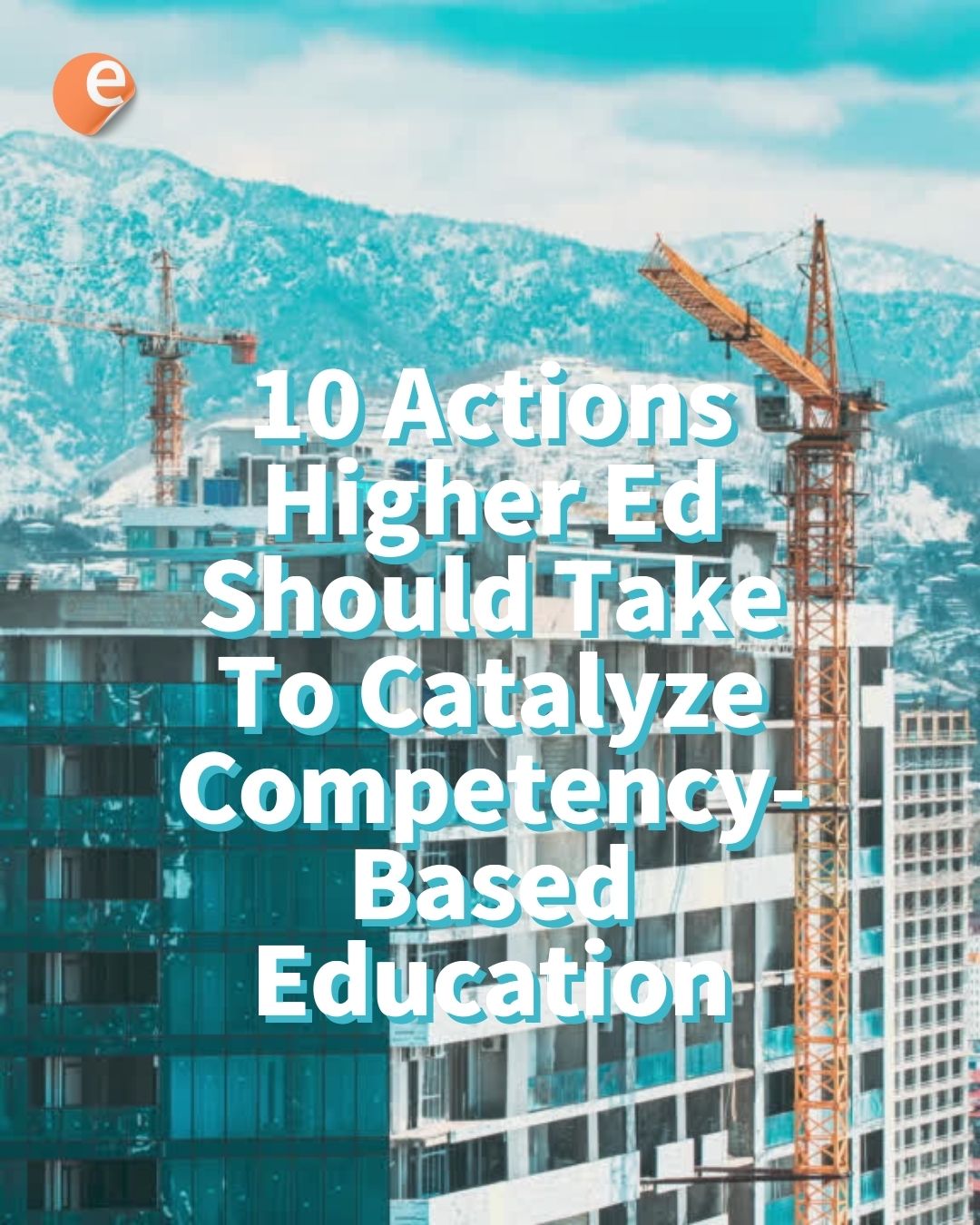

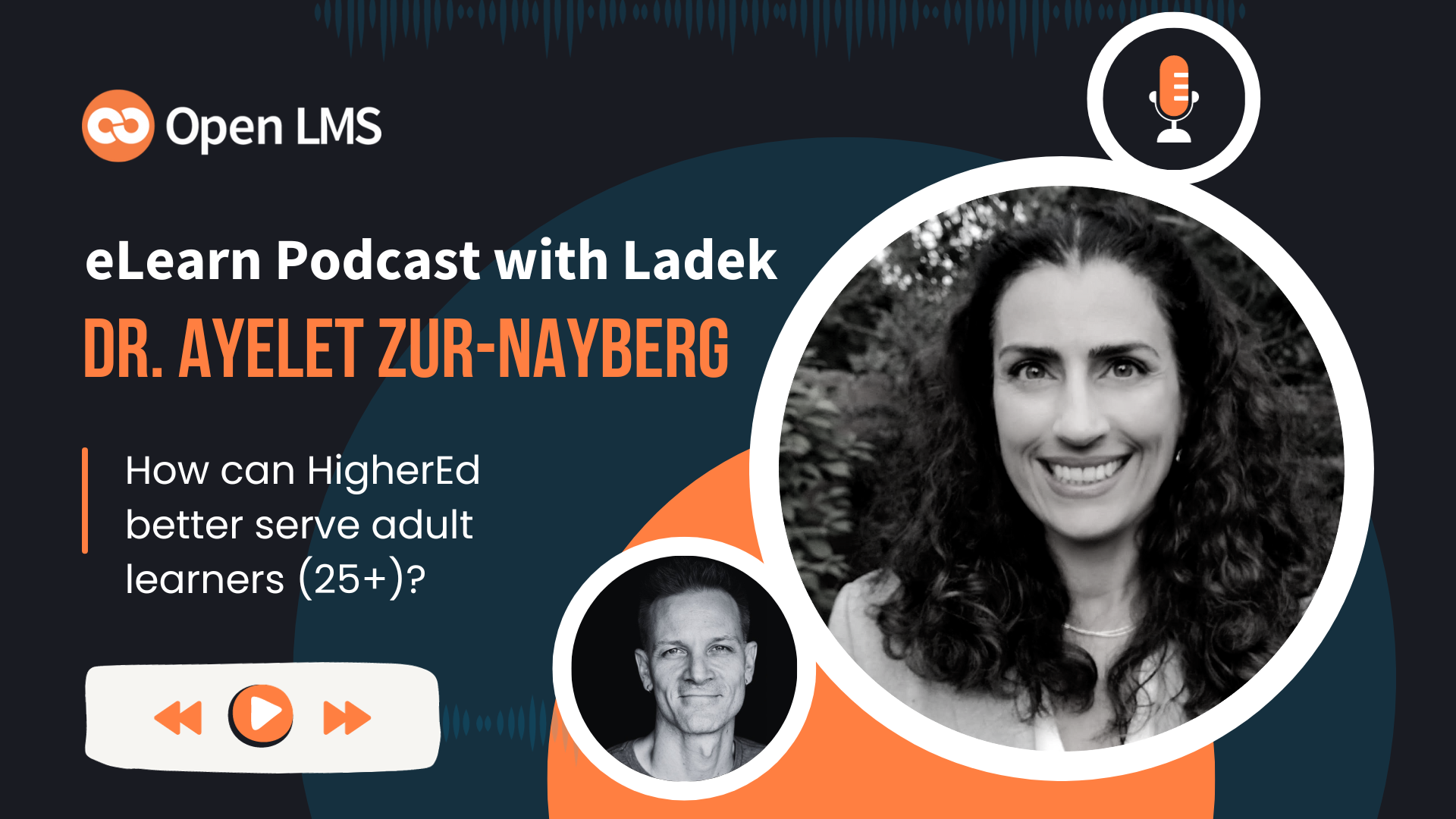
8 Responses
Hello! Thanks for the post. I have a question about AIKEN format. When I import the following, < and > are imported into < and > respectively. What’s wrong ?
Lequel des opérateurs suivants est un opérateur logique?
A) ==
B) >
C) <
D) ||
ANSWER: D
Thanks
Hi Hermann,
I’m not sure I understand. Do you now get the characters that you want?
Maybe it would help to use an escape character (usually ” )
Cheers!
here are some screenshots
https://uploads.disquscdn.com/images/f5c6daa00093a55432ab3f0ddb6c94ddbc3587247f4e0879a5b08c4b9318614f.png
https://uploads.disquscdn.com/images/66015e2f2754d185ca8253eb2f38bfa495c091463c3c6693d00970ef670de564.png
Seems HTML code of the chevrons are displayed on the quizz form, even if escaped
here are some screenshots
https://uploads.disquscdn.com/images/f5c6daa00093a55432ab3f0ddb6c94ddbc3587247f4e0879a5b08c4b9318614f.png
https://uploads.disquscdn.com/images/66015e2f2754d185ca8253eb2f38bfa495c091463c3c6693d00970ef670de564.png
Seems HTML code of the chevrons are displayed on the quizz form, even if escaped
Have you made sure your TXT file is encoded in UTF-8? That’s the only possibility I can think of …
yes, i think
https://uploads.disquscdn.com/images/0bd59aaf339443376a8d6dfd91d81965c4c772d2d1258ffcf17e791dc00ccd4d.png
I’m sorry I cannot help you any further. Perhaps try the moodle forum?
https://moodle.org/course/view.php?id=5
Alternatively, you might be able to find help at the Facebook group: https://www.elearnmagazine.com/2019/moodle-facebook-group-qa/
Hi, I need a format where i can upload mcq with 4 marks for right answer and -1 mark for wrong answer. Can you please help me with that. The MCQ will have only 1 right answer . It will have total 4 choices.
Regards,
Anil Bedre